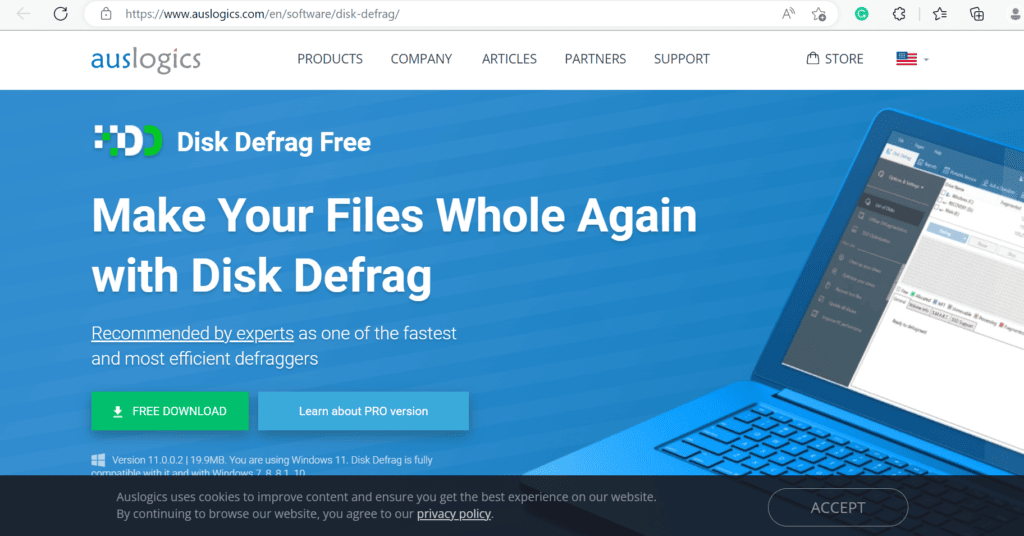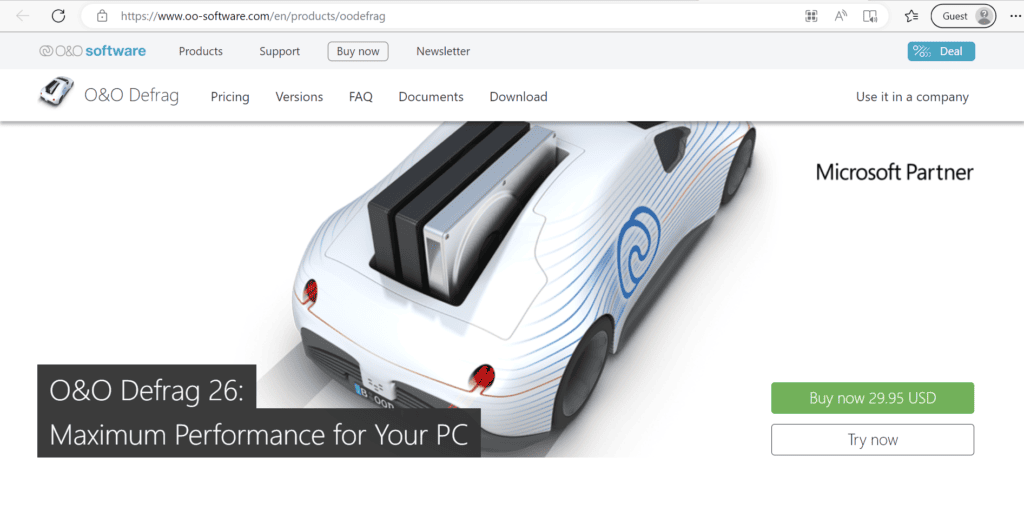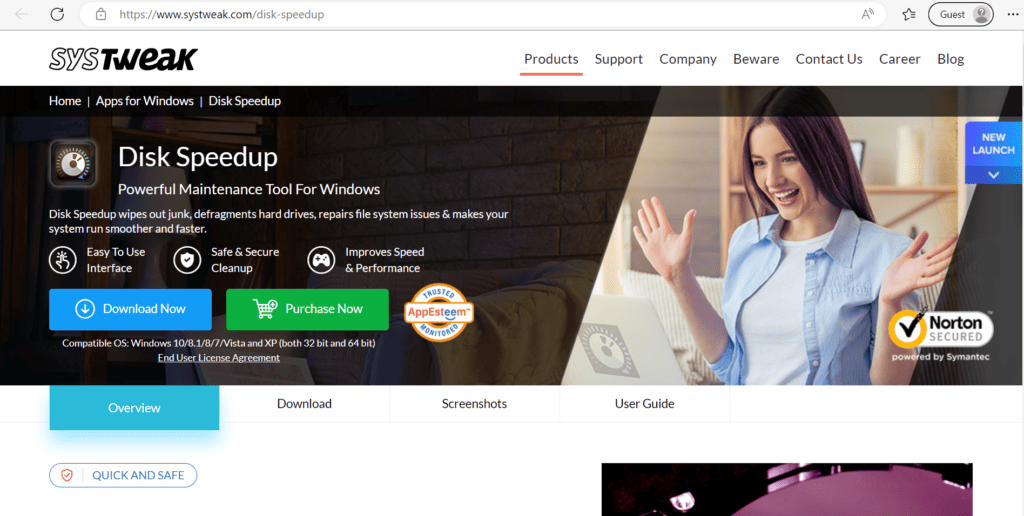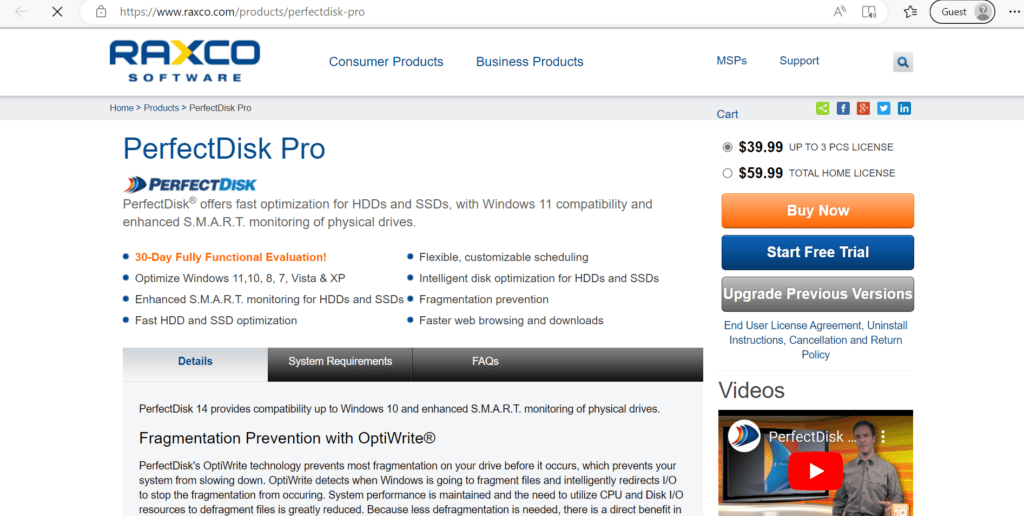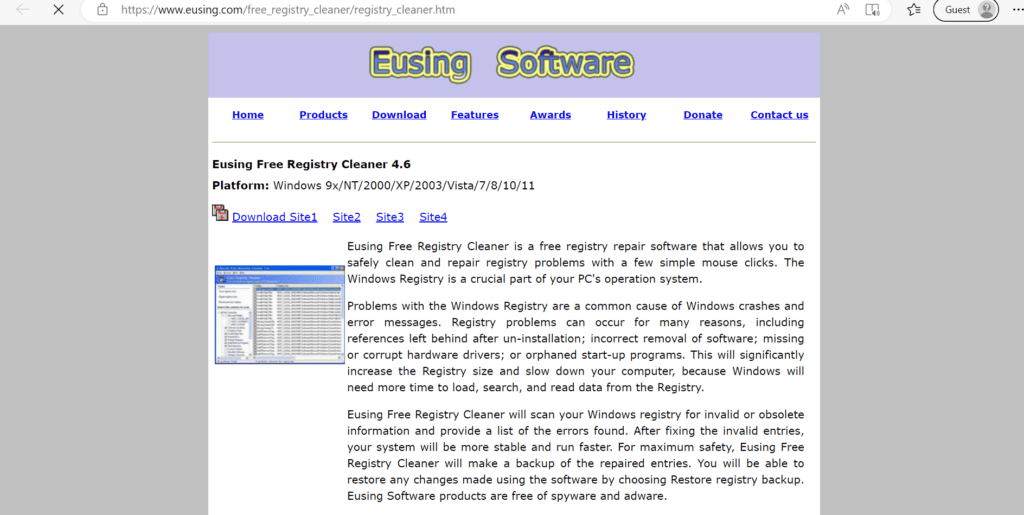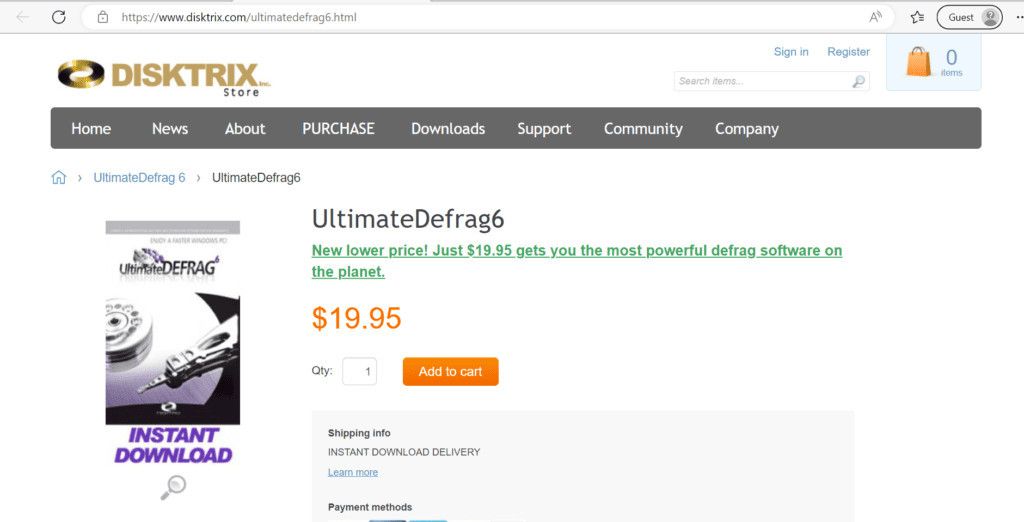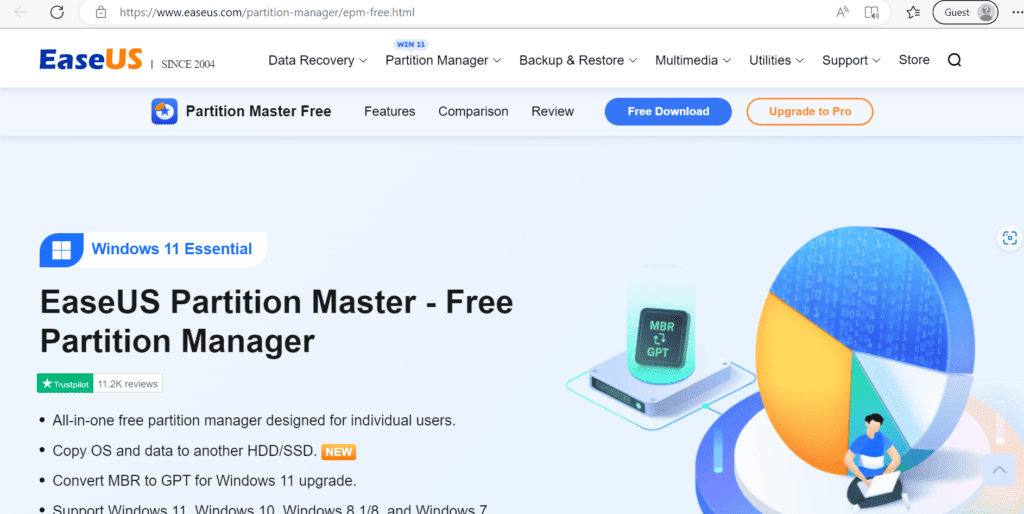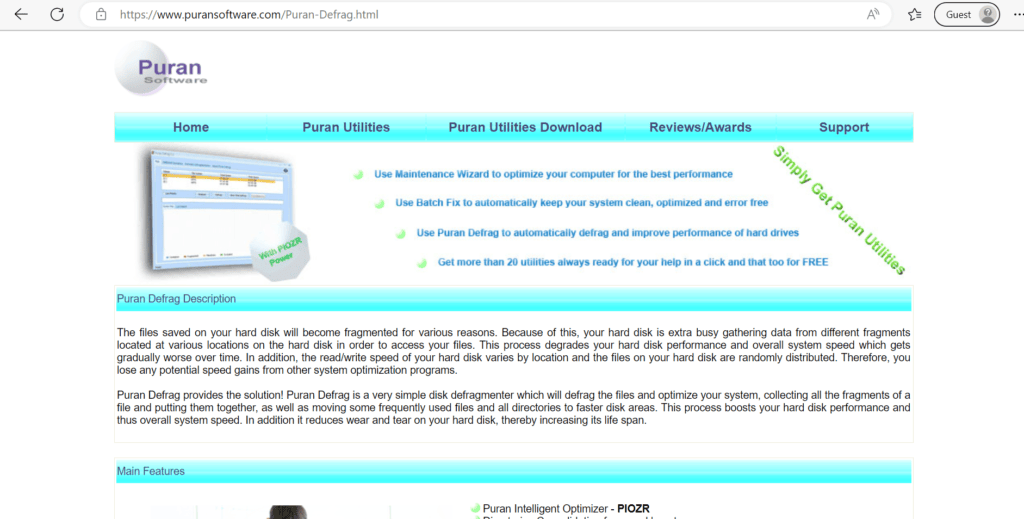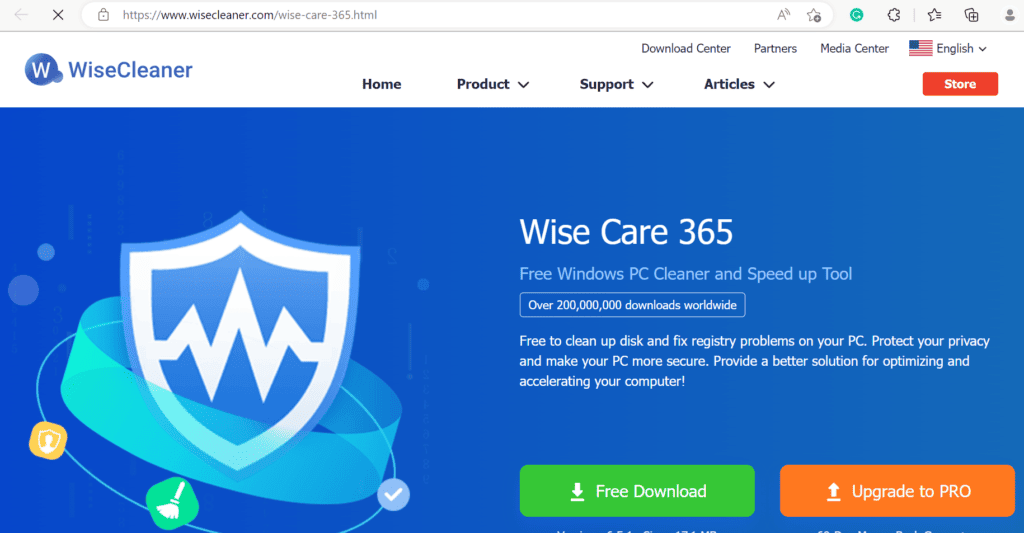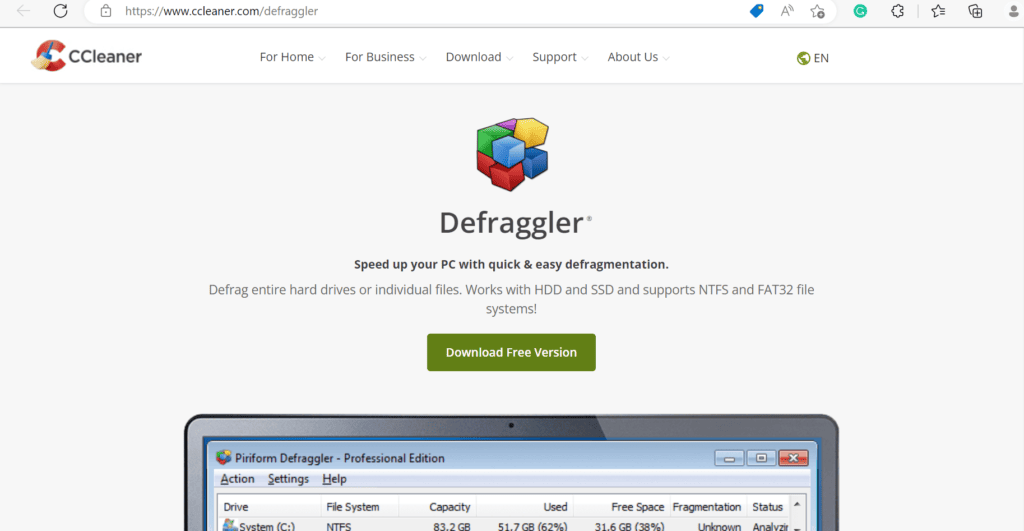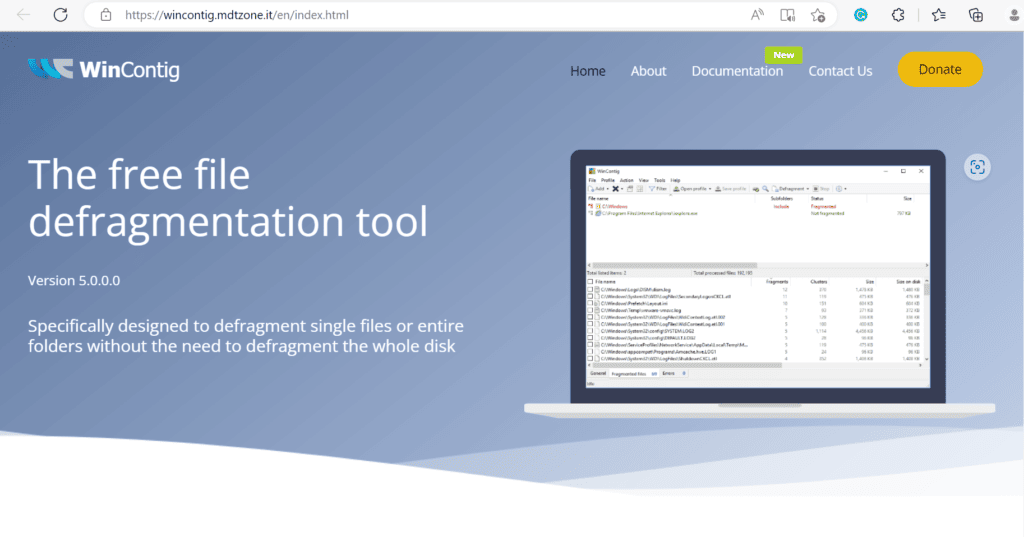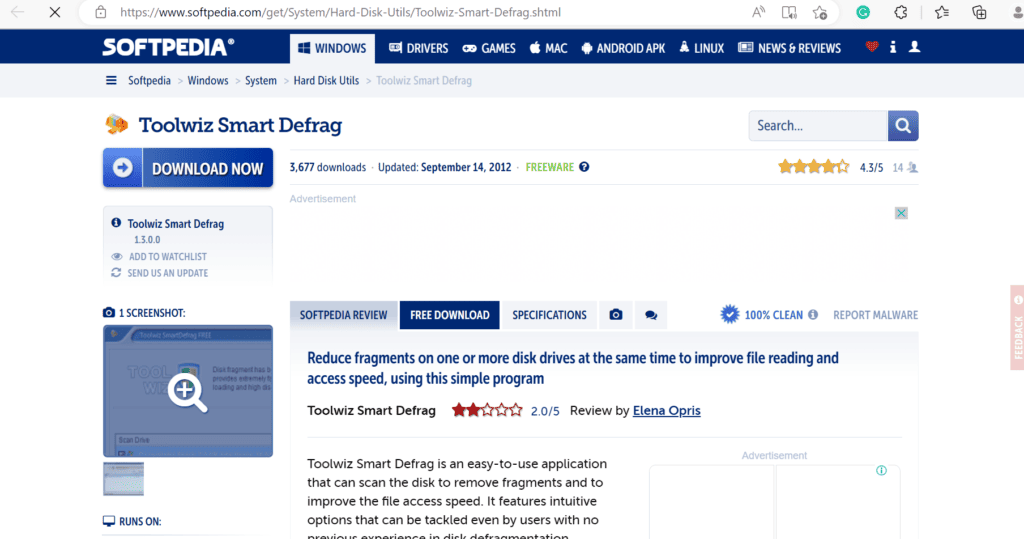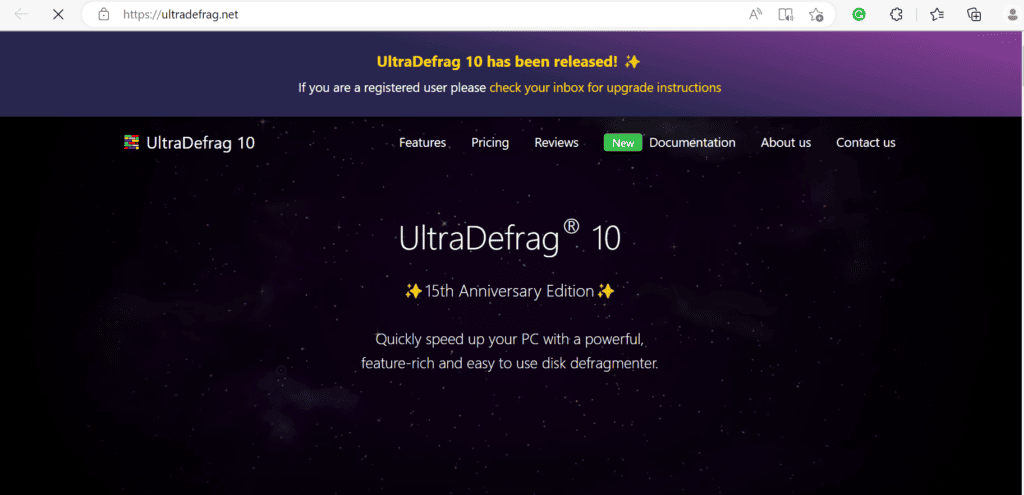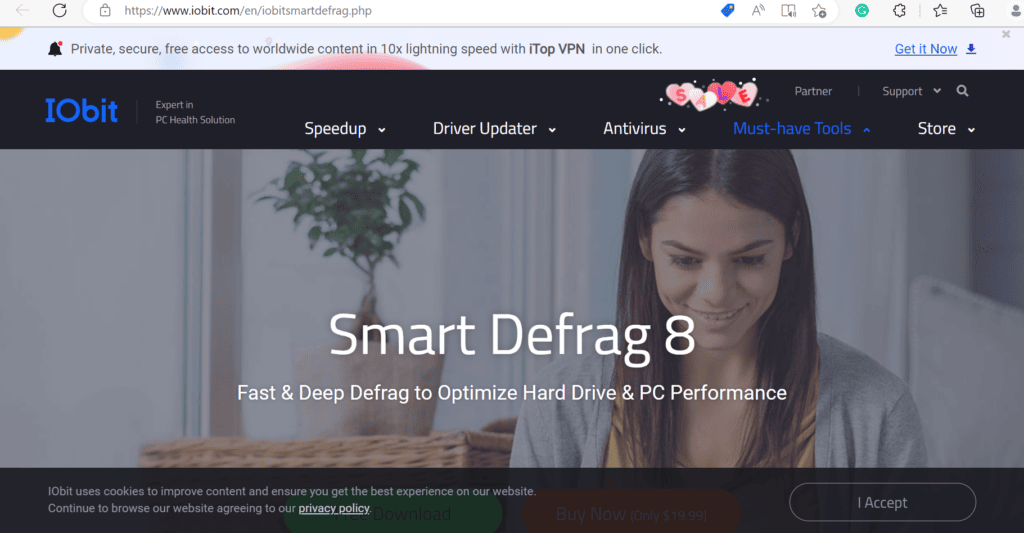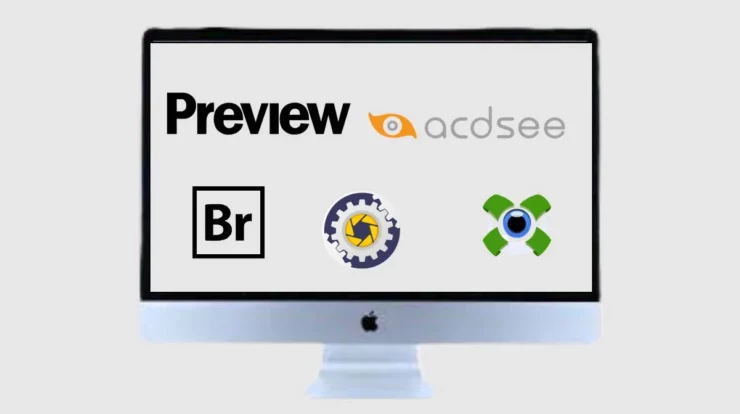Use defragmentation software to optimize your hard disk and speed up your computer. This reduces crashes while simultaneously speeding up file access. We will discuss Best Defrag Software for Windows in this article. So read on to know more!
15 Best Defrag Software for Windows
A file that you save on your computer is fragmented into fragments that are stored in several locations on the hard drive. Windows must read from several locations on the hard drive to put the parts together when you wish to access that file later, which takes a lot of time. Software for defragmentation helps speed up file access. It works like bringing all the components of a file scattered on the hard drive closer together. Below is a list of recommended defragmentation software for Windows 11.
Lets dive into Defrag Software now;
1) Disk Defrag
The first on the list of Defrag Software is Disk Defrag. New file fragmentation is avoided with Disk Defrag. Thus, it helps in the stability of the void. The disk map shows the position of each component and the files that are most scattered. It has over 50 million downloads. Among its attributes are:
- It provides a time-saving facility.
- For straightforward one-click defragments, you can use the default configurations.
- It is safe to use.
- You can get it for free.
2) Glarysoft Disk SpeedUp
Glarysoft Disk SpeedUp tool is fast and efficient. Its interface is dynamic. It is also an intuitive piece of software. It is one of the best disk defragmenter programs because it can scan the entire drive in a few seconds. Among its main features are:
- It is designed to safely optimize and defragment disks without endangering your hard drive or the data stored on it.
- All major file systems are compatible with Glarysoft Disk SpeedUp.
- It has an optimization tool.
- It has automatic defragmentation capabilities.
3) O&O Defrag
O&O Defrag is a user-friendly program. If you are looking for a tool to clean up the storage on your device, choose O&O Defrag. You can remove apps you don’t need from your computer with just one click.
- Windows 8.1, 10, and 11 are compatible with it.
- O&O Defrag can also be used to defragment locked files.
- Use the tool’s fragment filter feature to determine which files are the most fragmented on your computer.
- There is an automatic defragmentation feature in the background.
- A Professional Edition unit costs $29.95.
- The Professional Edition (5PC) costs $49.90.
- The O&O Power Pack costs $59.95.
4) Disk SpeedUp
File system problems can be solved by using Disk Speedup. In addition, it will speed up the performance of your device, making it the best defrag program for Windows 11. Its salient features are listed below:
- It can arrange fragmented files.
- It can clean your computer from junk and temporary files.
- Disk SpeedUp can create space for new files.
- It can delete duplicate files after finding them.
- It can also fix hard disk issues.
5) PerfectDisk Pro
Also on the list is PerfectDisk Pro. It can delete duplicate files from your system. Additionally, Space Reports is offered by one of the largest defragmentation programs for Windows 10. Read about the key features of PerfectDisk:
- PerfectDisk Pro can monitor the status of physical drives.
- Disk drives can be optimized through this.
- In addition, it avoids fragmentation.
- Supported Windows are 11/10/8/7/Vista/XP.
- Cost (3 pieces): $39.99
6) Eusing Free Registry Cleaner
Eusing Free Registry Cleaner can improve your computer’s performance. Moreover, it is adware, spyware and virus free. So that you can download it without any problem. Some of the best disk defragmenter software has the following features:
- Its UI is easy to use.
- Windows Registry Scan is another capability.
- Windows 7/8, 10/9, and 11 are all compatible with the Eusing Free Registry Cleaner.
7) UltimateDefrag6
UltimateDefrag6 is another tool on the list of top disk defragmentation programs. It works with Windows XP, Vista, 7, 10 and 8.
- Its UI is easy to use.
- It helps in improving the performance of your computer.
8) EaseUS Partition Master
You can use EaseUS Partition Master with Windows 7/8.1/8/10/11. Additionally, it can convert MBR to GPT. Also, it has the ability to create a new partition. It also has the ability to change disk space.
- Partitions can be created and removed with EaseUS Partition Master.
- Partitions can be moved and resized through it.
- It can also extend the system partition.
- Partition formatting and wiping are helpful.
9) Puran Defrag
You can get Puran Defrag for free. It works with Windows Vista, XP, 7, 8, and 10. This utility can perform both automatic defragmentation and automatic boot time defragmentation.
- Console command line defragmentation and GUI are supported.
- Direct stability is there to increase speed.
10) Wise Care 365
If you want to keep your computer working at its best, choose WiseCare 365. Invalid Windows registry entities have been deleted. It can easily back up and additionally restore registries. It checks all local disks for files with the specified extension. Below is a list of its main features:
- WiseCare 365 can help you disable unwanted programs.
- It is possible to delete cookies, surfing history, Windows temporary files, browser cache, and saved passwords.
- Files can be erased using its file shredder.
- It is multilingual.
- Video tutorials are also available to help you.
- 24/7 customer service is available.
11) CCleaner Defraggler
You can use CCleaner Defraggler to defragment individual files or entire hard disks. It restores the fragmented files to your computer, speeding it up. It is also included in the list of top disk defragmenter programs.
- It is safe and secure.
- Both NTFS and FAT32 file systems are supported.
- It also cleans up disk space.
- You can also schedule defragmentation on it.
- This is easy to do.
12) WinContig
WinContig is another program in the list of top defragmentation programs for Windows 10. This app is user-friendly. It also does not create any installation directory on the PC. FAT32 and NTFS are supported. Additionally, it is compatible with SSDs and hard drives. Its salient features are listed below:
- WinContig can help you defragment individual files.
- As there is no possibility of data loss, it is reliable and secure.
- WinContig detects file system errors on drives.
- Before defragmentation, it removes files that are not needed.
- More than 25 languages are supported.
13) Toolwiz Smart Defrag
An easy-to-use tool called ToolWiz Smart Defrag checks the disk to get rid of fragments and speed up file access. Its user-friendly settings allow even those with no prior knowledge of disk defragmentation software to use it. Here is a list of its salient features:
- Disk Drives can be scanned and defragmented.
- Toolwiz Smart Defrag’s GUI is easy to use.
- It is available for free download.
14) UltraDefrag
UltraDefrag can help you put your scattered drive files back together. This results in much faster disks. In addition, the operating system, apps and games all perform significantly better. The key features of this top defragmentation program for Windows 11 are summarized below:
- It is simple to use because of the graphical user interface.
- Defragmentation can also be done automatically.
- It’s easy to set up.
- There is a command line interface for UltraDefrag.
- There is also a portable version.
- It is compatible with Windows 7, 8, 11, Vista, and XP.
15) Smart Defrag 8
The last on the list of Defrag Software is Smart Defrag 8 For Windows 11, Smart Defrag 8 is among the top defragmentation programs. Smart Defrag 8 can cut the time it takes to copy files in half. The key features are listed below:
- It may improve how well the game runs.
- Supported Windows are 11/10/8.1/8/7/Vista/XP.
- Cost: $19.99
That’s it for the list of Defrag Software for Windows.
ALSO SEE:
- Free Movie Apps
- Mac Auto Clickers
- Bulk Email Extractors
- Photo Viewers for Mac
- Free Photo Resizer Apps
- iPhone Volume Booster Apps
- Instagram Follower Tracker Apps
We hope this tutorial has given you enough information about the top Defrag Software for Windows. Remember to share your tool recommendations with us and ask any questions you have in the comments section below.