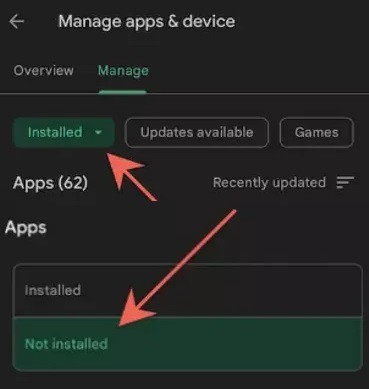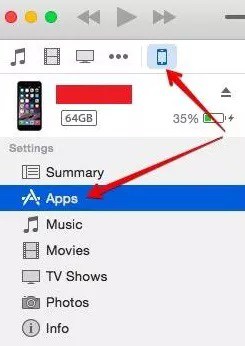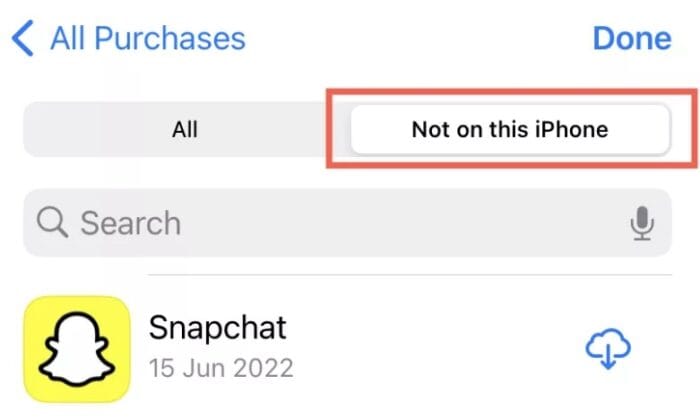Have you ever inadvertently removed any apps from your phone and regretted it later? There may be several reasons why you regret deleting an app from your phone. You could have forgotten the app’s name, mistakenly deleted it, or required some photographs or data. Don’t be unhappy since you’ve arrived at the proper spot. In this article, we’ll look at how to see recently deleted apps on Android and iPhone.
Is It Possible To Recover The Deleted Apps On My Phone?
The good news is that you can recover deleted apps from your phone. Restoring lost apps is easier than recovering other data from your phone. If the app adheres to the Google Play Store and/or App Store agreement and has not been completely erased, it may be quickly reinstalled.
How To See Recently Deleted Apps On Android?
How do you check recently deleted apps on Android? If you use an Android device, the Google Play Store is the easiest and fastest method to determine which apps have been recently deleted from it.
Google Play Store
Here are the procedures you can use to check recently deleted apps on your Android device, whether paid or free.
- Tap the profile symbol in the top right corner of your phone screen to launch the Google Play Store. Tap “Manage app & device” now.
- You will see two tabs: Overview and Manage. Navigate to the Manage tab. Tap “Installed” and choose the “Not installed” option.
- Now, tap the Filter button and select the Recently added option.
- You’ll see a list of recently downloaded free and paid apps. In the beginning, the most recent app downloads.
- If you wish to download any deleted apps again, check the boxes next to each app in the list and tap the Download button.
Remember that this list excludes apps exclusive to an Android phone maker. You may also need to check the manufacturer’s app store for your device.
How To See Recently Deleted Apps On iPhone/iPad?
Want to see recently deleted apps on your iPhone or iPad but need to know how? Don’t worry, we’ve got you. We’ve covered three of the simplest techniques for doing so here. Let us begin!
iTunes
Most Apple users choose to reinstall previously deleted apps using iTunes. The good thing is that the process is simple, and you can recover all of the apps in a few minutes. However, you must have a PC. Follow these simple steps to check recently deleted apps on your iPhone or iPad using iTunes.
- Connect the iPhone or iPad to a PC to begin the process.
- Click the “Device” tab in iTunes on your computer.
- Select your iPhone or iPad.
- Navigate to “Settings” and select “Apps”.
- You may then see the apps you’ve recently removed. Select the ones you wish to reinstall, then click the “Install” option to confirm. The app you uninstalled will be reinstalled on your device in seconds.
If you unplug your iPhone/iPad at any time throughout this process, you will have to restart from the beginning.
App Store
iPhone users may keep track of all recently deleted apps. The Purchased area of the App Store displays the most recently uninstalled apps on your iPhone. From there, you may find all downloaded apps, even ones just removed. Let’s start on how to check recently uninstalled apps on your iPhone.
- Open the App Store.
- Tap the profile symbol in the top left corner of the iPhone App Store screen.
- Select Purchased. If you are a Family Sharing group leader or member, tap My Purchases on the next page.
- Then choose “Not on this iPhone”. This will display all prior apps not presently installed on your device. These apps are automatically ordered in decreasing order of download/purchase date. So, the apps at the top of the list were recently deleted.
Remember that this list includes apps from all Apple devices using that ID. As a result, you may find deleted apps from years ago on other devices associated with the same account.
App Library
With the introduction of the App Library, Apple has made a significant contribution to society. Users may see all the apps by category and install those they prefer. Fortunately, it also allows users to find recently deleted apps. Follow these instructions to access apps that have been recently deleted from your App library.
- To open the App library, slide left from the Home Screen.
- Type the app’s name into the search box.
- If the search succeeded, hold the app icon until a drop-down menu appears, then choose “Add to Home Screen.”
However, this method only applies if your device has been upgraded to iOS 14. Open “Settings,” go to “General,” and tap “About” to find out what version of iOS your device is running.
If you have iOS 14 and are still experiencing issues with this method, restart your iPhone/iPad. When you restart a device, it resolves small difficulties and allows the library to resume normal operations.
Consider The Following:
- Beat Maker Apps for Android
- Skype Alternatives
- Snapchat Support Code C14A
- Defrag Software for Windows
- Mac Auto Clickers
Conclusion:
So, here’s our opinion. I hope you liked reading this post on how to see recently deleted apps! Did you find this content useful? Please feel free to share your opinions with us. Until next time, everyone.