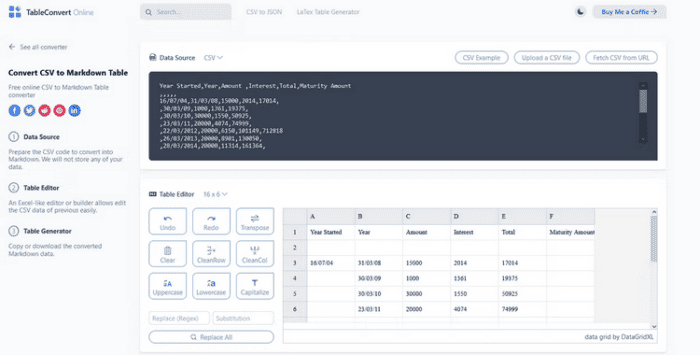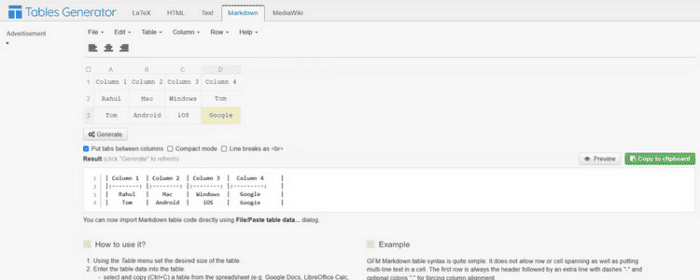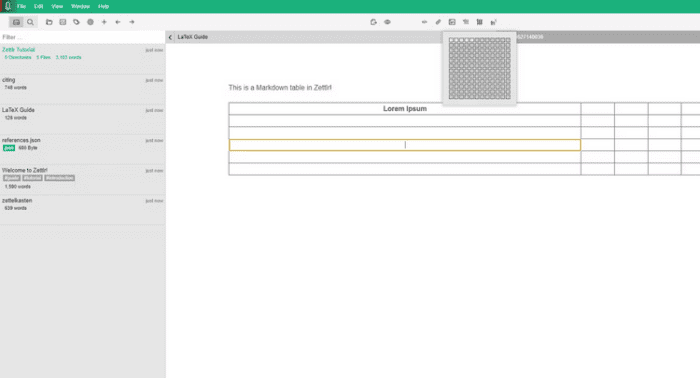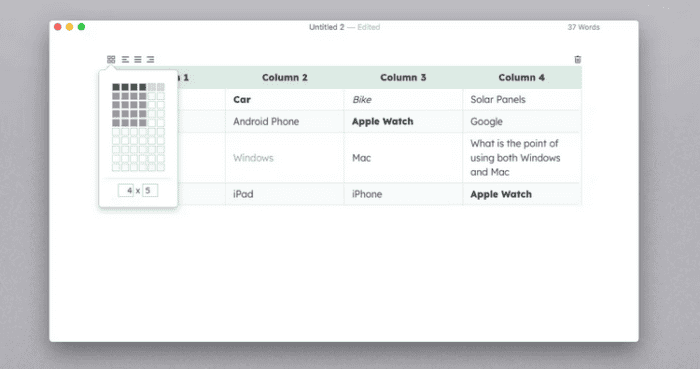Markdown is a lightweight markup language used to produce online content. It creates neat HTML using an easy-to-understand plain text formatting syntax through a simple Perl script. Many variants of Markdown have emerged since then. Tables were not included in the original definition, but most Markdown editors now support them and they are easy to build. Learn how to create a Markdown table from scratch and uncover tools to help you.
There Are Many Markdown Parsers
Perl was used to create the first Markdown parser. Support for block elements (paragraphs, headings, and lists) and span elements were among the key features. With the growing trend of Markdown use, multiple parsers currently support various implementations. GitHub Flavored Markup, Markdown Extra, MultiMarkdown, and CommonMark are examples.
With the aid of GitHub Flavored Markup and Markdown Extra, many Markdown editors and web platforms support tables. Both implementations use the same formatting, so you don’t have to remember various languages’ syntax. The Markdown table syntax is similarly robust, easy to use, and does not need a complex framework to create a table. Since then, attempts have been undertaken to standardize Markdown, the most notable of which is CommonMark. Although this implementation does not support tables natively, future versions will.
How To Create A Markdown Table?
A table in GitHub Flavored Markup and Markdown Extra comprises the header and the Table’s rows of data. Create a header using the following syntax:
- A pipe character (|) divides different columns in a table.
- Hyphens (-) are used as a delimiter row to divide the header from the body.
- A colon (:) aligns the contents of a cell.
Header
A table’s header, as seen in the above picture, comprises two rows. The first row is the column header, and spaces and pipes separate each header. The second row is a table delimiter row that defines how the text will be horizontally aligned. Each cell in the delimiter row must have at least three hyphens. To improve readability, increase the number of hyphens or spaces. These cells, like all others, should be encased in pipes. Put a colon after the hyphens (:—) to left-align a column. To right-align a column, add a colon to the right of the hyphen (—:). To center-align the hyphen, surround it with two colons on each side (:—:).
Body And Markdown Formatting
The Table’s body comprises any number of rows separated by line breaks. Every cell, like the header, is divided by a pipe. Markdown formatting syntaxes such as italics, bold, links, photos, and inline code blocks may be used inside each table cell. If you precede it with a backslash, you may use a pipe character in the cell. Markdown understands that the pipe does not signal the beginning of a cell this way. You may even force cells to span several lines by using the br /> element. Remember that Markdown tables will wrap for cells with a lot of text. Nonetheless, you may use the br /> element to direct line breaks in a cell so that they occur where you want them to.
Markdown Table Generators
While the syntax for creating Markdown tables is easy to remember and apply, the procedure is arduous and time-consuming. A Markdown table generator might be useful if you’d rather not manually format a table.
Table Convert
Table Convert is a simple web tool that converts data from CSV files to Markdown tables. A full-fledged editor for tables may be found in this tool. Undo, Redo, Transpose, Find, and Replace commands are included. Here’s how you can put it to use.
- Drag and drag the table data into the Data Source area, or upload a CSV file. The table generator will provide a sample of the Markdown table.
- To make the header row bold and stand out, check the Bold first row.
- Tick the Pretty-print Markdown box for improved readability and extra table space.
- To copy the Table into your document, click Copy to clipboard or download the Table as a Markdown file.
Thanks to the universal CSV format, this tool can convert Excel tables to Markdown.
Tables Generator
Tables Generator is the simplest website, offering tools for creating and exporting tables in Markdown. Other languages are also supported, so make sure you’re in the Markdown tab.
- Select New Table from the File menu.
- Select the number of rows and columns (valid range 1-20) from the display dialog box.
- Click the Create button.
- To add content, double-click on a field. Then, to move between fields, press Tab.
- To view the outcome, click the Generate button.
- Copy the Table to your clipboard and paste it into your document.
- Check the Compact option to compress and conserve space on the Table.
To align the contents of your Table, use the alignment tool at the top. To guarantee that the Table is correctly prepared, the tool even enables you to align cells independently of the column rule. If you already have your data in a table, you may import a CSV file and convert it to Markdown by going to File > Import CSV file.
Table Implementation In Markdown Apps
While Markdown table generators are helpful, a growing trend is creating apps to support Markdown tables. This enables you to format tables like that of Microsoft Word and other word processors. Here are two third-party apps that provide a table generator.
Zettlr
The built-in table editor in Zettlr allows you to edit Markdown tables easily. It can also immediately convert the Markdown source to HTML. To create a table, click the table icon in the toolbar and then select the size. Start adding content by clicking into any of the cells. To browse the Table, use the Tab or Arrow keys. Use the green addition (+) icon on the borders to add rows or columns. When you hover over the Table, these buttons will display. Remember that you are in editing mode whenever you are within any of the table cells. When you’re finished, save by clicking outside the Table.
Typora
Typora is a fantastic writing program for more than simply creating tables. Regardless, Typora not only allows you to create Markdown tables using an interface, but it also includes a powerful table editor. In Typora, go to Paragraph > Table > Insert Table to create a table. Enter the number of rows and columns in the dialog box that opens. Right-click a table cell and choose Table > Add Row Below or Add Columns Before or After to add rows and columns to your Table. Another useful feature of Typora’s table editor is the ability to reorganize rows and columns. To move a row or column, click the left or top border and then drag it. You may also use the alignment tool at the top of the Table to resize the Table and align the contents.
Also, Take A Look At:
Conclusion:
Knowing Markdown is an excellent skill to add to your digital publishing arsenal. This simplified markup language may benefit you in various ways, whether you’re commenting on Reddit, creating a readme for the GitHub platform, or thinking about launching a blog. When used with the appropriate Markdown editor, you may convert your text into various formats such as HTML, PDF, and others. Markdown syntax may be learned with a little time and effort.