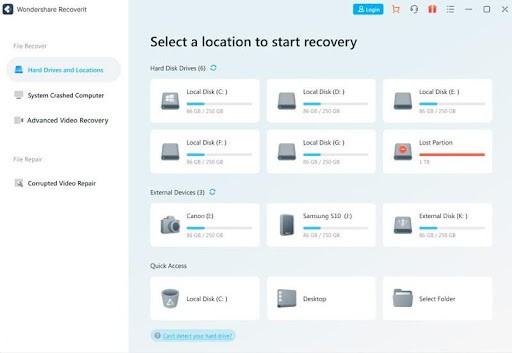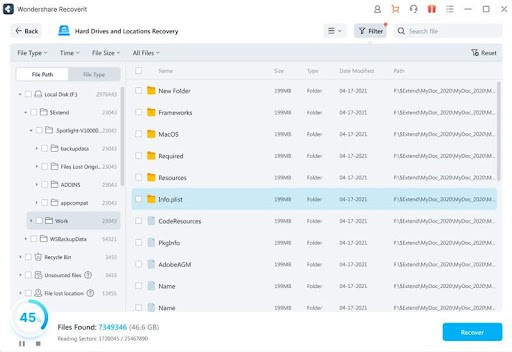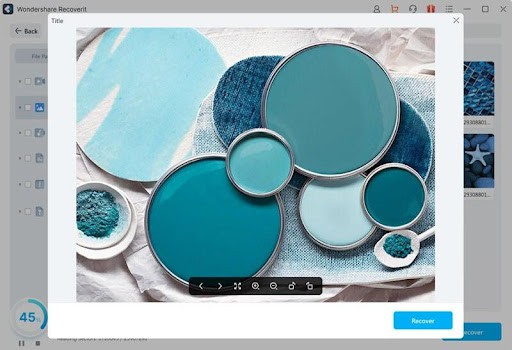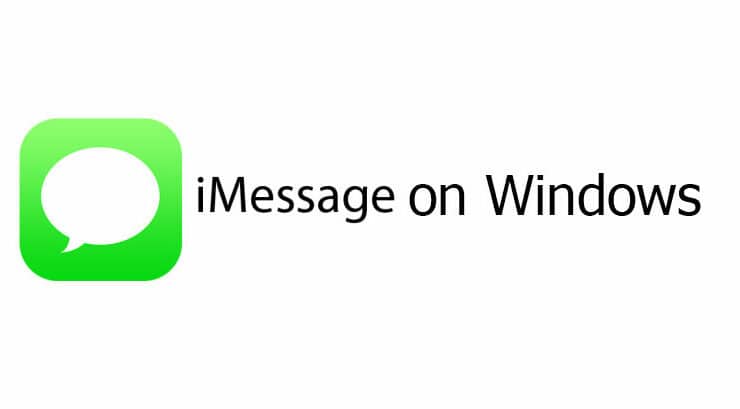If by chance, you delete any important file, then there is no need to panic. You can quickly recover the deleted files, even if it’s not there in Recycle bin. There are many ways to recover the permanently deleted files, which is even not in Recycle bin to allow the restoration. It needs some specific methods to retrieve the file.
Before we recover the file, it is crucial to know that you should stop using a hard drive or system to delete the files. Understanding this step is very important for preventing the overwriting of files. If you used the affected system or drive, you might not recover the deleted files on your PC.
How file gets permanently deleted?
While tackling various tasks on PC, you might press the Delete key accidentally, which tends to move the folder or file to recycle bin. In most cases, you delete the folders and files for making space to store some extra data on your PC. To delete the folder or file in Windows PC, you will
have to right-click on the selected file and click on “Delete”, or you can directly press the Delete key.
Such folders and files get “temporarily deleted” as it goes to Recycle bin. You can recover the deleted file from recycle bin in just a few clicks. But did you thought that what would happen you emptied the recycle bin? You might choose to delete the file and folders in Recycle bin while clearing the PC. You can even delete the file by selecting Shift + Delete, which runs the cleaner all, and the folders and files get permanently deleted from your system.
Can you recover the deleted files?
Yes, there are some methods to recover permanently deleted files. But, there are some conditions. First, you will have to stop using the PC immediately to recover the deleted files.
This is because excess usage can overwrite the data, and you might never return to the documents. However, if data overwritten doesn’t happen, then you can recover the files.
The files are not deleted from your PC, and they are stored at any depth of the computer disk. To avoid overwriting, there are various ways to recover your deleted files on Windows PC. Here are some methods by which you can recover the files quickly. Let’s have a look at it.
Some methods to recover the deleted files
Here are some methods which you will have to follow to restore the deleted files on Windows PC.
Method 1:- Restore your Deleted files from the backup
Windows 10 comes with a great utility called Restore and Backup, which allows the user to backup and restore the file when needed. You will have to check the recent backup folder and restore the deleted files on Windows PC. If you restore the data from backup, then connect the backup storage to the Windows PC and here are the steps which you will need to follow:-
- First, open up the “Start” menu.
- Type “Control Panel” and launch it.
- Visit Update and then click on Security and then go to Backup and Restore.
- Click on “Restore my files” And then follows the wizard to restore the files.
- If the “Restore my file” is not visible, then you can click on “Select another backup to restore files from” and follows the wizard to restore.
Method 2:- Restore the Older Versions
This method uses the feature of File history for recovering the permanently deleted folders and files. Users also have the option to recover deleted files from PC with the help of File history. Here are some steps to follow:-
- Right-click on folders that contain permanently deleted folders or files
- Select the “Restore previous versions.”
- You can choose the version from the available version, which comprises the folders and files.
- Click on “Restore”, or you can drag and drop the version at some location of the PC.
Note: You must use external storage to save the restored version.
Method 3:- Restore with Third-party apps
- First, you will have to download the Wondershare Recoverit and then install it on your PC. Next, launch the software and then choose the folders where the desired file is deleted.
- Click on the “Start”. The program will start to scan the selected location on PC.
- To accurately check every file and then preview the files which you want to recover. Then choose the files which you will need to restore and then click on the “Recover”. After that, you will have to select the location where you will have to save the restored files.
With this, you have recovered the files successfully, which was permanently deleted from the PC.
Conclusion
If you are a beginner and don’t know much about computers, you can also recover the deleted files quickly by following these methods. In this article, multiple practical and easy steps are shared to help you recover your permanently deleted data on PC. But remember the important things: if you want to recover the deleted files, stop using the device immediately or lead to data overwriting.