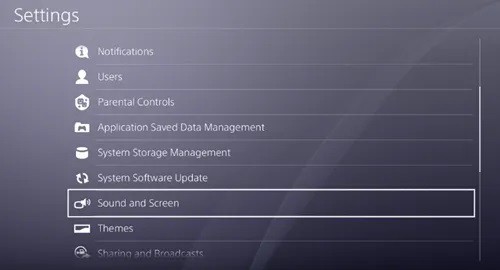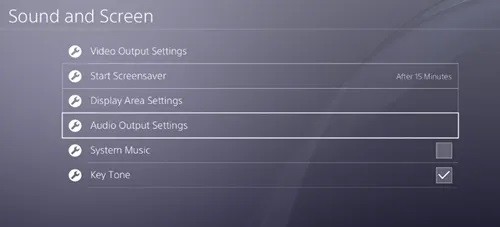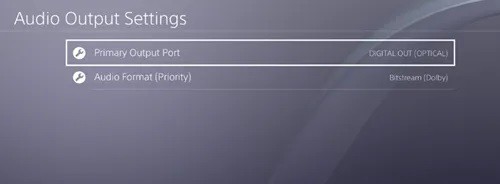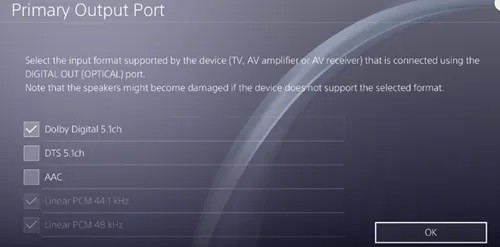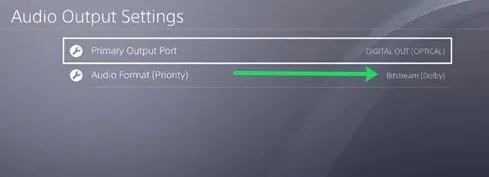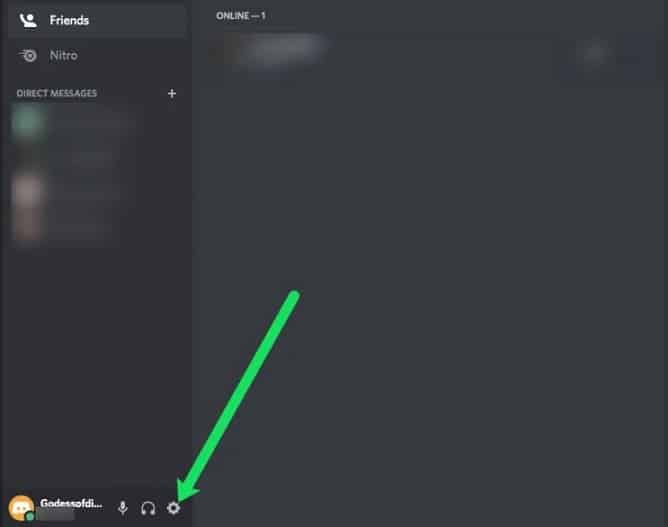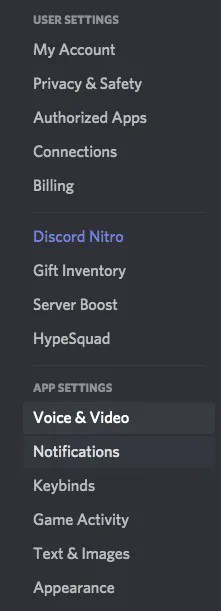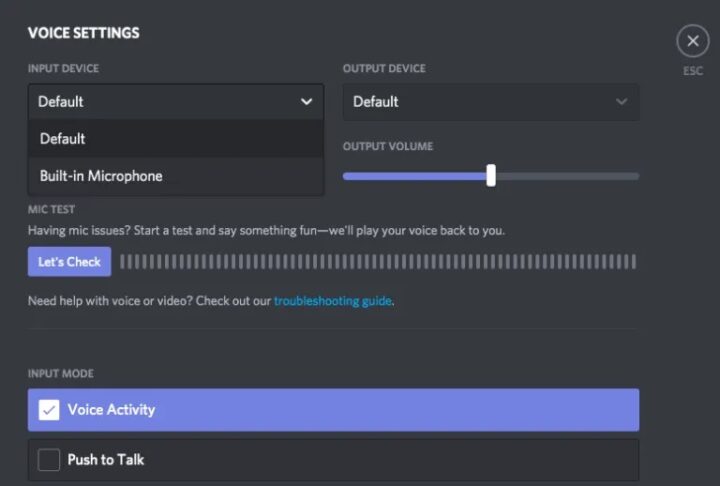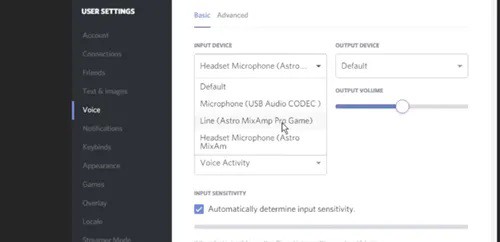The Discord app has enhanced so popularly among gamers that it doesn’t need any introduction. Discord stands as one of the best platforms for audio, video, image, and text communication between users with millions of users worldwide. This is well-known that Discord can be installed on PC and various other platforms. However, can it be used on PS4 consoles as well? The article will help you set up your Install Discord on PS4 so that you can talk with your friends on Discord while playing your favorite games on this console.
Using Discord on PlayStation 4
Sadly, the Discord app currently doesn’t support the PlayStation 4 console. However, from the looks of it, things could change sooner rather than later.
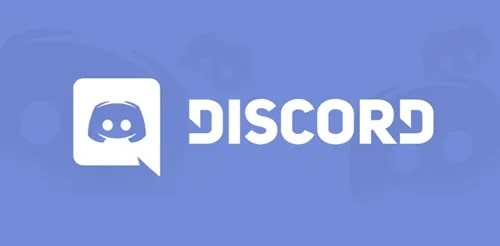
Discordians worldwide have been sending requests and opening dozens of topics on Discord’s official Support page, asking for developers to make the PS4 version of the app. Well, Since Discord pays close attention to the community’s requests and complaints, we could get the official Discord app for PlayStation 4 and many other consoles.
So, Does that mean that you need to wait for the app to be released to use Discord on PS4? Not.
There is still a way to use Discord on your PlayStation 4, provided that you have all the necessary equipment. That could take longer to set up, but it will be worth it.
Therefore, if you want to follow the tutorial below, you need to purchase a headset with an optical cable and support a USB connection. You will need a MixAmp or similar device to switch audio between your PC and PS4. For instance, you can use the A40 TR headset with the MixAmp PRO TR as they are proven to be the right combination for this type of setup.

Apart From the two items and the cables that go with them (3.5mm Male to Male, 3.5mm Aux Splitter, 3.5mm to 3.5mm with Volume), you will need to install Discord on your PC.
Once you have acquired all the necessary items, it’s time to set everything up. Now, Let’s start by connecting your PS4 console with your MixAmp. Here is everything you need to do.
For beginners, go ahead and power on your PlayStation 4 console. Here, Connect one side of the optical cable to your PlayStation 4 and the other to the back of your MixAmp. Well, You should make sure that your MixAmp is set to Console mode. Suppose you’ve connected everything successfully. So, Your headset will be assigned as a USB device. You can see a message on the screen notifying you about this.
When its done, navigate to your PlayStation 4’s Settings and follow these steps:
Scroll down & select the ‘Sound and Screen’ option.
Choose the Audio Output Settings.
Choose the Digital Output Port and change it to Optical.
This is advised that you select the Dolby 5.1 channel.
Choose Audio Format and choose Bitstream (Dolby).
Move back to the initial ‘Settings’ screen and select Devices. So, Open Audio Devices. Ensure that the Output to Headphones is set to Chat Audio.
Here, it’s time to connect everything to your PC—power on your computer. Now, Plug one side of your USB cable into your MixAmp, and the other into your PC. Ensure that your MixAmp is now in PC Mode.
Well, Open the Discord app on your computer. Then, Navigate to Settings.
Select the Voice and Video option.
In the Input Device section, choose the headset that you’re using.
Now, Leave the Output Device set to Default.
Tap Done to finish. Well, You should now be able to freely talk through Discord and use your PlayStation 4 audio simultaneously.
What to do if it Still Doesn’t Work
This won’t be possible for you to hear any other audio playing on your computer. It is because your PlayStation 4 is taking the primary audio source on your MixAmp. Happily, there’s an easy fix to this issue.
All you need to do is plug your 3.5 to 3.5mm cable into the Speaker port on your PC and the AUX port on your MixAmp. Turn the Output Device from step number 7 to Speakers, and voila – problem solved.
-
Converse over Discord While Enjoying Your Favorite PlayStation 4 Games
With these steps, you can play your favorite PlayStation 4 games while using Discord at the same time. This setup might take a bit longer, but it will be worth it.
The method will have to suffice until the official PlayStation 4 version of the app comes to life.
-
Will I use the web browser from my PS4 to log into Discord?
Logging into Discord from PlayStation’s default browser shouldn’t be an issue. However, once you open a game or another app, you’ll lose audio, so it’s not an ideal solution.
-
Is there a PS4 app for Discord?
Not, there is no native app for Discord on the PlayStation app store at the time of writing.
Also, Check:
-
Will I link my PS4 account to Discord?
Not officially, also not like you can with PC and Xbox. Well, there are third-party apps available that make this claim, which may be worth checking out.
Should you manage to set everything up? Which headset & MixAmp are you using? Tell us in the comments below.