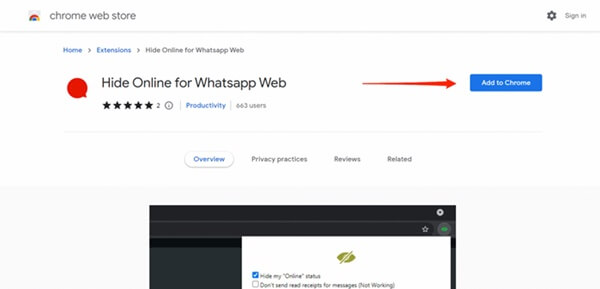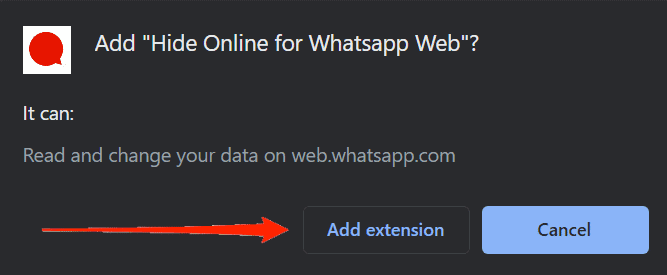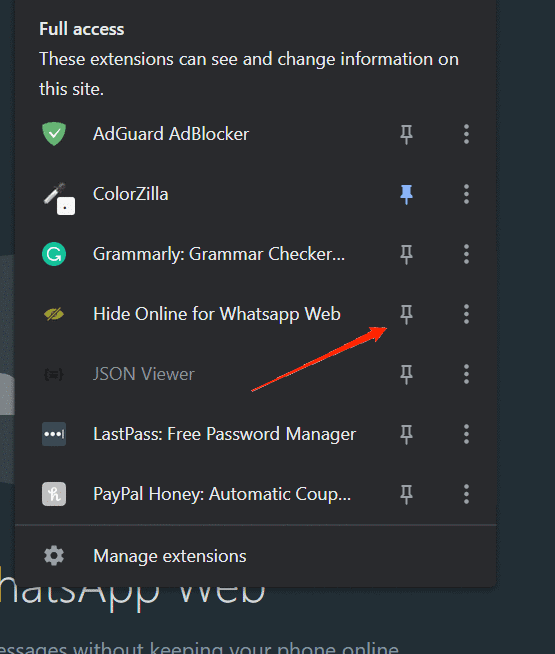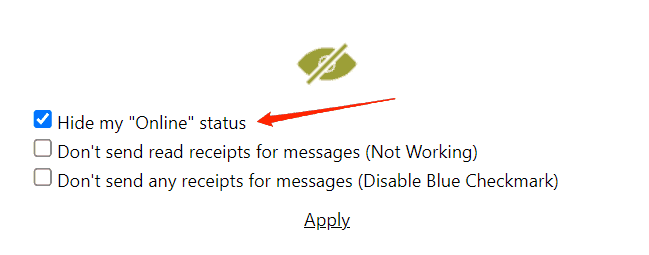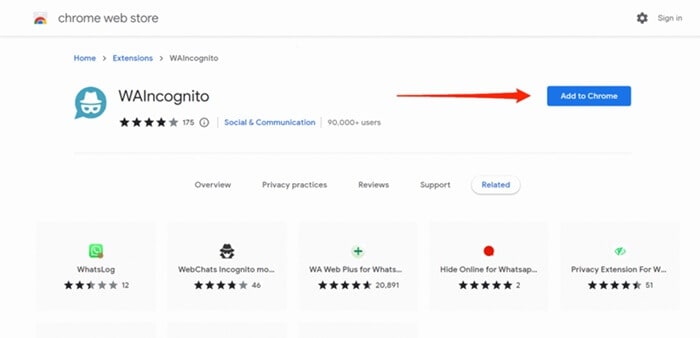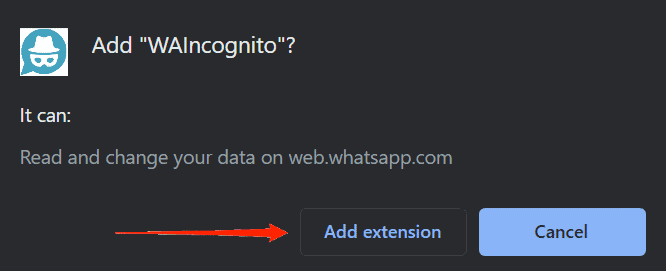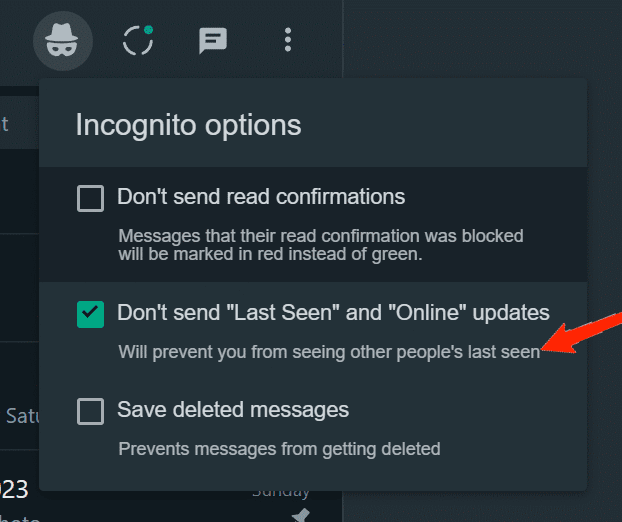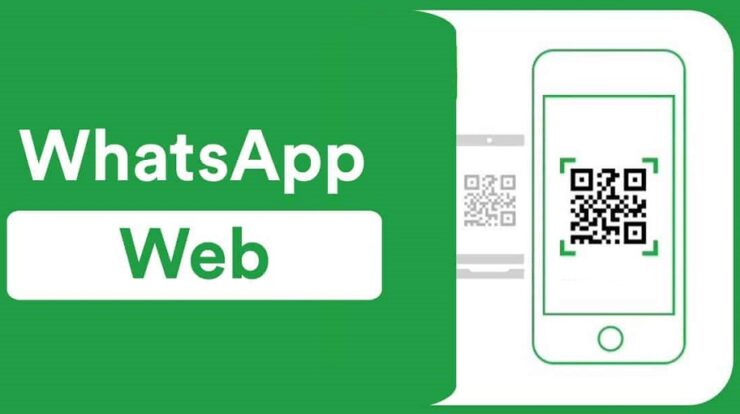
WhatsApp is the world’s quickest, easiest, and most secure messaging app, with millions of users. If you use WhatsApp web on a PC, you may access it immediately from the browser. Although WhatsApp Web offers the same functions as the mobile app, certain functionalities may need to be added. For example, the option to hide your online status is one function that WhatsApp lacks. It is optional to hide your online status on WhatsApp, but you may do so if you do not want anybody on your contact list to hide whether you are active or not. However, WhatsApp Web does not natively enable hiding online status, so how can this be accomplished? This article will go through how to hide your online status on WhatsApp Web on a PC.
How To Quickly Hide Online Status On WhatsApp Web On PC?
Because WhatsApp Web does not enable hiding your online status, you will need to use extensions to hide your online status. Therefore, using a Chromium-based browser to use these extensions (like Microsoft Edge or Google Chrome) would be best. The steps to accomplish so are as follows:
Hide Online For WhatsApp Web
It is a Chrome extension designed to hide your online status on Whatsapp web. This extension may only hide your online status and nothing else. To use this extension to hide your online status on WhatsApp web, follow the steps below:
1 – Follow this link to the ‘Hide Online for WhatsApp Web’ extension page on the Chrome Web Store.
2 – Select the blue Add to Chrome button, and then select the Add Extension button to confirm adding the extension to your browser.
3 – When finished, launch WhatsApp Web on your PC.
4 – Select the extension icon and the Hide Online For WhatsApp Web symbol from the toolbar.
5 – When finished, select the Hide my online status box and select Apply button to save the changes.
6 – Reload or refresh the current page to apply the changes.
7 – Finally, check to see whether your online status has been hidden or is still accessible.
Using WAIncognito Extension
WAIncognito Extension is another extension for hiding your online status on WhatsApp web. This extension allows you to hide your online status and disable read receipts. To use it, follow the steps below:
1 – Click on this link to get to the WAIncognito extension website.
2 – Click the Add to Chrome option.
3 – On the confirmation screen, click the Add extension button to confirm the extension’s addition to your browser.
4 – Now, on your browser, launch WhatsApp Web. Once the extension is installed, the incognito symbol will appear at the top of your conversations.
5 – Select the Don’t send “Last seen” and “Online” updates options by clicking on the incognito button.
6 – Refresh/reload the page to see the changes. Your online status is now hidden.
The Bottom Line:
Because WhatsApp Web does not offer an official option to hide your online status, you must rely on third-party extensions. To hide your online status on WhatsApp web, use the extensions recommended in the preceding article.