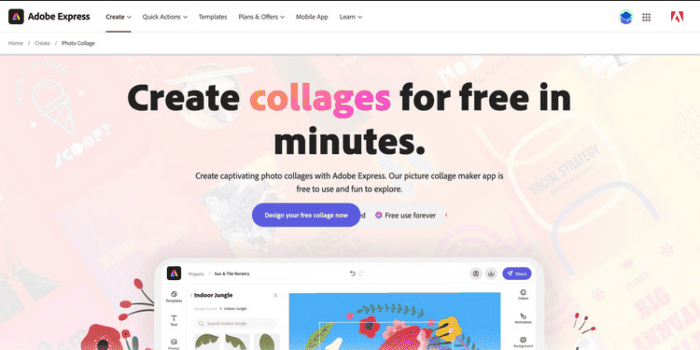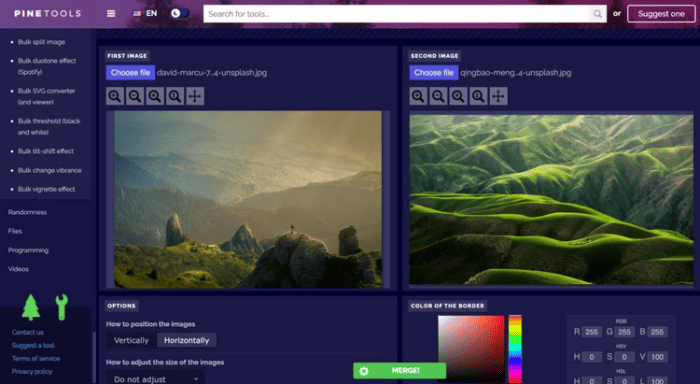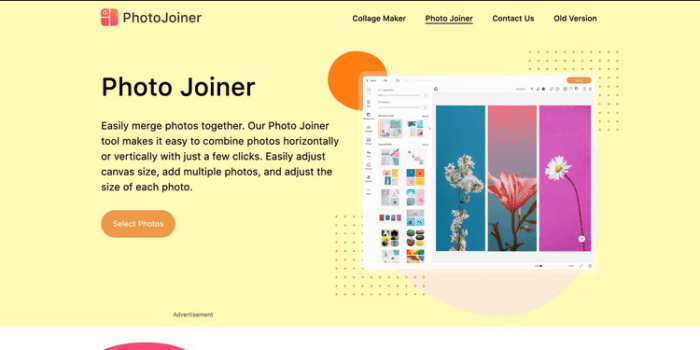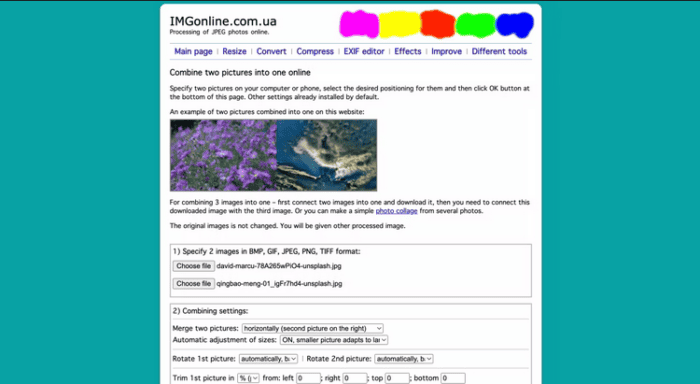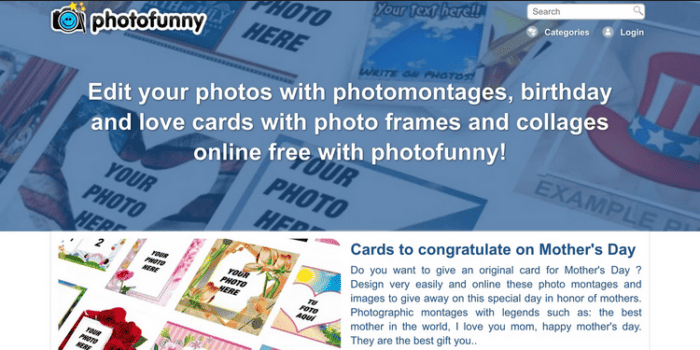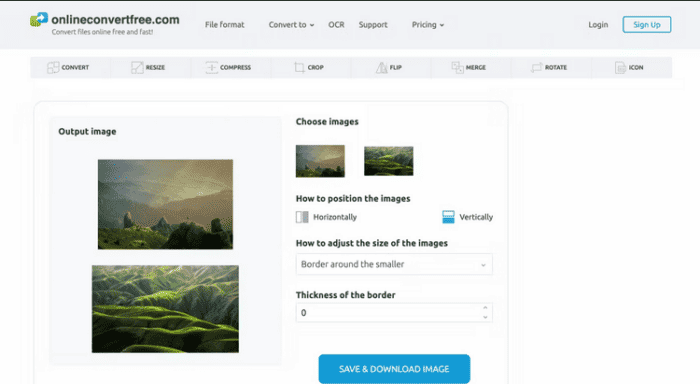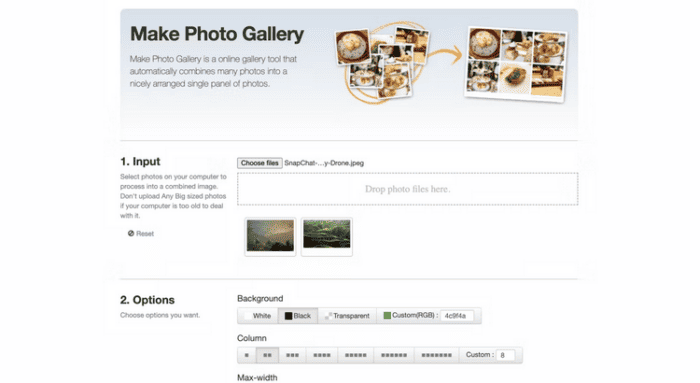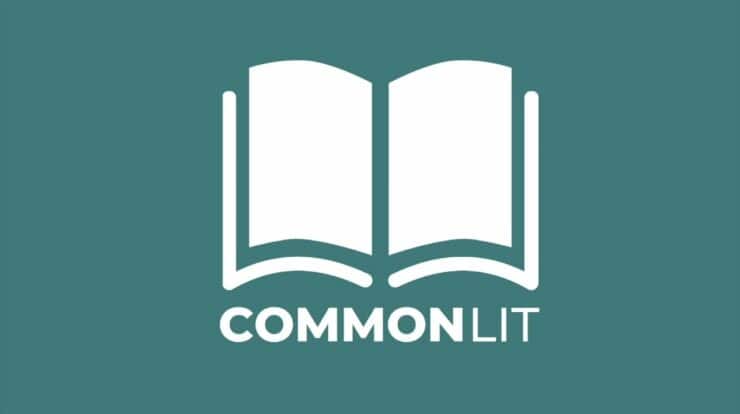You can combine photos for a variety of reasons. You may want to merge two photos of your dogs, children, or family. Put two pictures of your office locations or related items together if you’re a company. You don’t need to be an expert in photo editing to combine two photos into one. You may combine photos horizontally or vertically, with or without a border, for free using these easy-to-use online tools.
Best Free Online Combine Two Photos Into One Tools
The best Free Online Combine Two Photos Into One Tools are listed here. So, let’s look at the list.
1. Adobe Express
Adobe is well-known for image and video editing. Among its many image and editing features, Adobe Express may combine two or more images into one online. Select Create your free collage immediately after clicking the link above. Choose a size from the options. Adobe provides various templates, including one that is exactly scaled for creating the perfect thumbnail for your YouTube video.
Upload your images or select from two or more free Adobe images on the following page. Select Next to open the collage editor and begin editing your images. You can add text, adjust the size, select filters and colors, choose various layouts, and do other things. Select your favorite format (JPG, PNG, or PDF) and hit the Start Download button if satisfied with the results. Adobe Express, like Photo Joiner, allows you to share your image without downloading it first. The one caveat with Adobe Express is that you must first create an account or login in before you can download an image.
2. PineTools
PineTools lets you merge two photos into one picture fast and efficiently. This is the tool to use if you want a quick tool that allows you to add a border and is easy to use. Combining two photos in one frame online using PineTools is a straightforward process. To begin, upload each image, and if you’d like, use the zoom or move options for each. Then choose whether to position the photos vertically or horizontally next to one other. The images’ sizes may now be adjusted. This lets you enlarge the smaller one, shrink or crop the larger one, or restrict the proportions.
The combined image may then have a border added to it. Use the slider to choose the thickness and color. Pine Tools allows color fans to select a precise color using the Hex code or RGB values. When finished, click Merge. The page’s Output Image section will pop up with your combined photo. You may then download the image as a PNG, JPG, or WEBP file. And PineTools is more than simply an online service for combining two photos; it also includes plenty of additional tools that might be helpful in various scenarios.
3. Photo Joiner
Photo Joiner is a free service that lets you merge more than two photos. This website provides an editing interface that allows you to preview your completed creation while you adjust the settings. Depending on the number of images you’d like to combine, select an option from the Layout Grids area first. Depending on the number of cells, each option has a different layout. Choose your desired layout. To upload an image, select Add Photo from the pop-up menu after clicking the Edit button on a cell. Your photo will be posted when you choose it. Repeat for the remaining cells. Alternatively, you may drag & drop images to the website after selecting a layout.
You may add margins using the Cell Spacing option or a radius with the slider in the top left. If necessary, use the Size option to modify your images. You may customize the backdrop by adding stickers, text, and doodling. You may modify individual images by selecting them and using the options accessible in the top right, like cropping, rotation, and more. When finished, click the Save button in the top right corner of the canvas. You may then download your photo as a JPG, select a social network to share it straight from the Photo Joiner site or copy the URL to share the image online. There are many methods to discreetly share images with your family if it is a personal image.
4. IMGonline
IMGonline is an amazing site that lets you combine two images into one with many settings to make your completed photo ideal. Begin by uploading each photo and selecting a vertical or horizontal position. Then go to the user settings. You may configure the sizes to adjust so that the images fit together automatically. For example, you may make the bigger of the two adapt to the smaller. You may also retain your images at their current sizes. IMGonline also lets you rotate the photos if necessary, trim them using values for each edge, and create a mirror reflection for a unique look.
Choose JPEG or PNG-24 as the file type, and indicate if you want to replicate the first photo’s information. Then click OK, and your combined photo will be available for download. Image processing normally takes up to 30 seconds. After that, you may save your image immediately by selecting Open treated or Download processed images. It offers various image editing features and the ability to merge images online. For example, it offers a photo collage creator tool that enables you to combine more than two photos. However, unlike PineTools, you will find fewer editing tools here.
5. Photofunny
If you want to add anything extra to the two photos you wish to combine, check out Photofunny. Choose from templates for your combined picture on our site. Whether you’re searching for rainbows and love, wedding bands, or even Pokémon, there’s a fun theme for you. Select a theme from the options available, then upload your images. You may also check the boxes to add text, adjust the photos, or apply a filter. After uploading your images, click Next and adjust your image by cropping. The preview may be seen at the bottom. You’ll finish your combined photo depending on your selected theme and options. When you’re finished, click Download. The image may be shared on social media or downloaded as a JPG or PDF file. If you want to create a one-of-a-kind image, Photofunny has plenty of options. Look at how to morph faces and create face merges for more entertaining ways to merge photos online.
6. OnlineConvertFree
It only gets as simple as OnlineConvertFree to merge two images. Like the other tools discussed so far, this site provides the basic option to combine two images. Upload each photo, choose vertical or horizontal orientation, and adjust the size and border thickness. Finally, click the Save and Download Image option to download your combined image. It’s that easy! The downside of this simplicity is that when combing images, you cannot access several options like multiple image formats (images are stored as PNG by default). As the name suggests, Online Convert Free provides functions such as file conversions and image tools like a resizer, rotator, and cropper for image cropping online. So be sure to check it out as well.
7. Make Photo Gallery
Check out the Make Photo Gallery to combine more than two photos. This site lets you create a more column collage image, which may be what you want. You may upload photos by dragging them into the website or selecting them from your computer. After they appear, you may rearrange them in any order you like. Choose your background color, the number of columns, the maximum width, and the margin size in step two of the procedure. The Made By field will also pop up your name. This will appear in the bottom-right corner of the completed photo inside the border. When you click the Combine Photos button, your new image will instantly appear. Click the Download button to obtain your PNG file from Make Photo Gallery.
Conclusion:
There is bound to be a free online tool here, whether you want to put two pictures side by side, on each other, or within a creative frame. Try to create more than one merged picture since it’s so easy to combine photos using these services. Consider the possibilities!