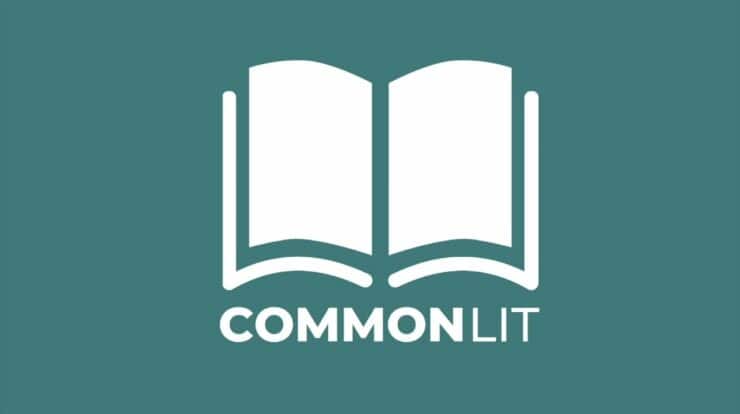Are you transitioning from a Windows-based system to a Mac? This comprehensive guide is designed to facilitate a smooth and efficient migration, offering step-by-step instructions and essential tips for new users. Understanding the fundamental differences between the two operating systems is crucial. From navigating the user interface to leveraging the exclusive features of macOS, this guide aims to empower you with the knowledge and confidence to make the switch seamlessly. Whether you’re a professional seeking a more intuitive computing experience or a home user exploring new possibilities, this guide will serve as a valuable resource throughout your journey from Windows to Mac.
Using a VPN for Mac while transferring data from Windows to Mac offers an added layer of security and privacy. VPNs encrypt the data being transferred, making it inaccessible to unauthorized users or cyber threats. This is especially crucial when transferring sensitive or confidential information between operating systems. Additionally, a VPN can bypass geo-restrictions and ensure a seamless transfer process, regardless of the geographical location of the devices.
The Mac Experience: A New Realm of Possibilities
At the core of every Mac lies MacOS, first introduced in 2001, celebrated for its robust stability, streamlined interface, and harmonious integration within Apple’s ecosystem. In contrast to Windows, MacOS highly emphasizes a user interface that is both clean and instinctively navigable, offering a pleasant shift for those accustomed to the more complex layouts and functionalities of Windows.
The seamless fusion of Apple’s software and hardware provides an exceptional user experience. This harmonious blend ensures effortless synchronization and interaction among your Mac, iPhone, iPad, and other Apple devices, presenting a degree of cohesion and ease that often remains unmatched in the Windows ecosystem.
Data Transfer: Securely Moving Your Essentials
Migrating your data is a crucial step. Thankfully, tools like Apple’s Migration Assistant simplify this process. This utility helps transfer documents, photos, and other important files from a Windows PC to a Mac seamlessly for an uninterrupted digital transition. For new Mac users, the MacOS interface might seem scary. Spend time familiarizing yourself with the Finder, Dock, and System Preferences. These are the gateways to understanding how MacOS operates, a big contrast to Windows File Explorer and Control Panel. Delving into these components will reveal the streamlined efficiency of MacOS, highlighting its user-friendly design and intuitive navigation.
Keyboard Shortcuts: Your Efficiency Hack
MacOS is well known for its efficiency-enhancing shortcuts, which, while different from Windows, can significantly increase productivity once mastered. For example, the ‘Command + Space’ shortcut brings up Spotlight Search, a quick way to find files, open apps, or search the web. The ‘Command + Tab’ combination effortlessly switches between applications, streamlining workflow. However, ‘Command + Option + Esc’ offers a swift solution to force quit unresponsive apps, similar to Windows’ Ctrl+Alt+Delete but more streamlined. Embracing these new combinations is key to leveraging the full potential of MacOS and becoming a proficient Mac user.
Discovering Mac Alternatives and Harnessing Terminal Power
While it’s true that certain Windows applications lack direct Mac counterparts, the MacOS App Store brims with a plethora of alternatives, many of which not only rival but sometimes surpass their Windows equivalents in functionality and user experience. For those making the switch, acquainting themselves with these alternative applications is crucial for a smooth transition. Additionally, MacOS boasts the Terminal, a robust tool that goes beyond the capabilities of Windows’ Command Prompt. It serves as a portal to MacOS’s Unix foundation, enabling seasoned users to execute advanced operations beyond the scope of the standard graphical interface.
Compatibility Concerns: Bridging the Gap
Navigating software compatibility challenges is a notable aspect of transitioning from Windows to Mac. Solutions such as Boot Camp or virtualization platforms like Parallels Desktop are pivotal in this regard. They provide the capability to operate Windows within the MacOS environment, thus offering a dependable avenue for using vital Windows-exclusive applications. For example, specific development tools or games not supported on MacOS can still be utilized effectively through these means, ensuring a seamless and uninterrupted workflow or gaming experience.
Adjusting to Mac’s networking approach, distinct from that of Windows, offers a more streamlined experience in connecting with various networks and managing digital resources. The MacOS system simplifies networking tasks with user-friendly features like effortless file-sharing setups and accessible network drives. This ease of integration into diverse network environments eases the transition for those familiar with Windows, ensuring a smooth shift to Mac’s networking philosophy.
Embracing Change with Confidence
Shifting from Windows to Mac signifies more than just swapping tools. It marks a dive into a distinctively different computing philosophy. Take, for instance, MacOS’s approach to file management and system settings. It’s a breath of fresh air, providing an intuitive, user-centric experience.
Similarly, MacOS’s synergy with other Apple products and services, such as iCloud and Handoff, is evidence of this unique philosophy, enhancing your overall digital environment. Embark on your exploration into the Mac universe, where elegance is woven with simplicity. This transition transcends mere adaptation to a new operating system. It’s also a transformation in your interaction with technology, prioritizing efficiency, security, and a fluid user experience.