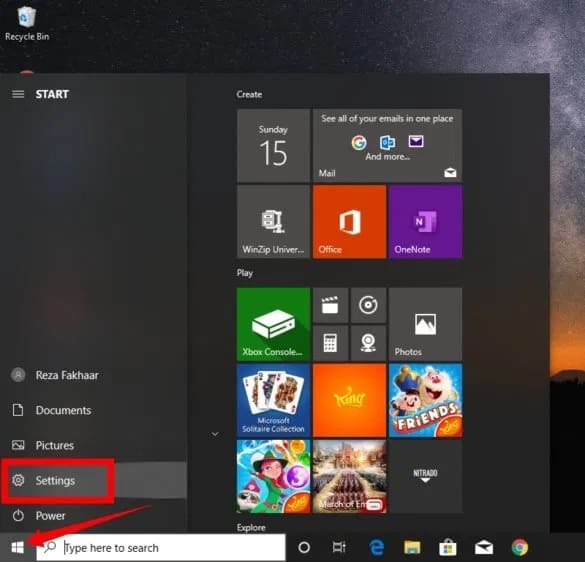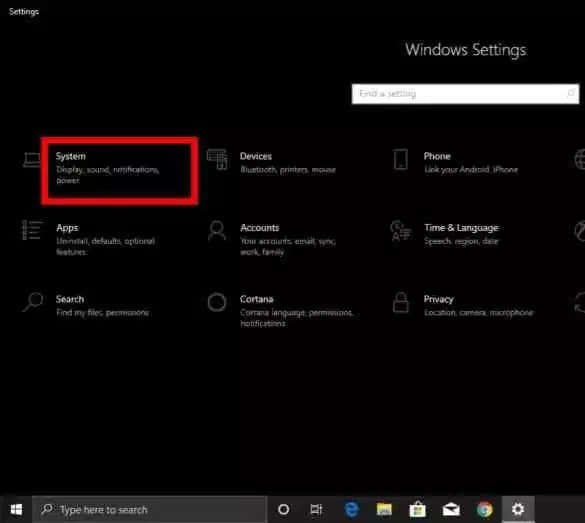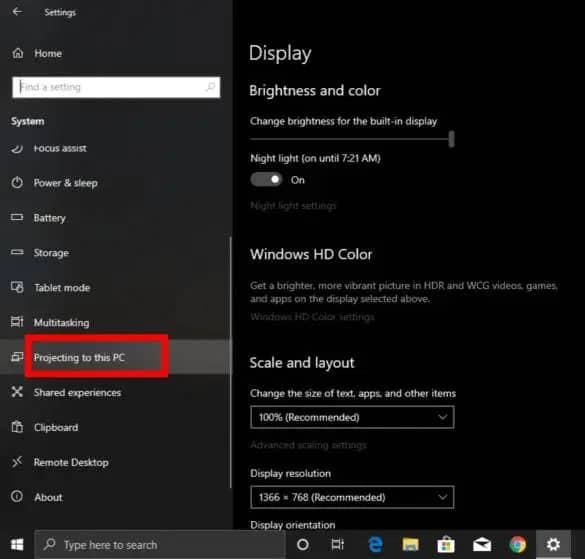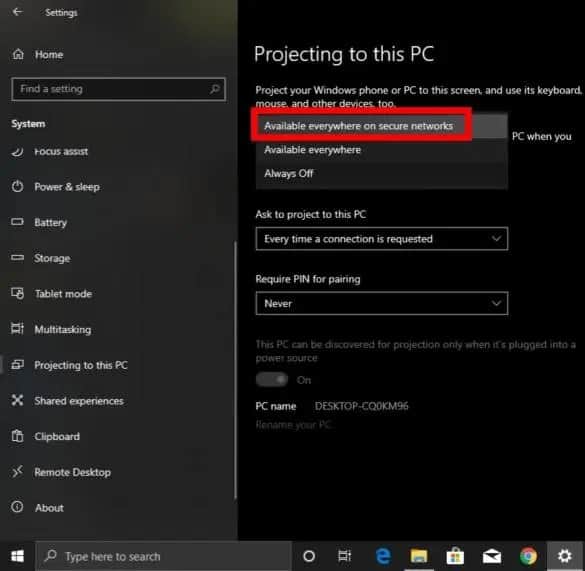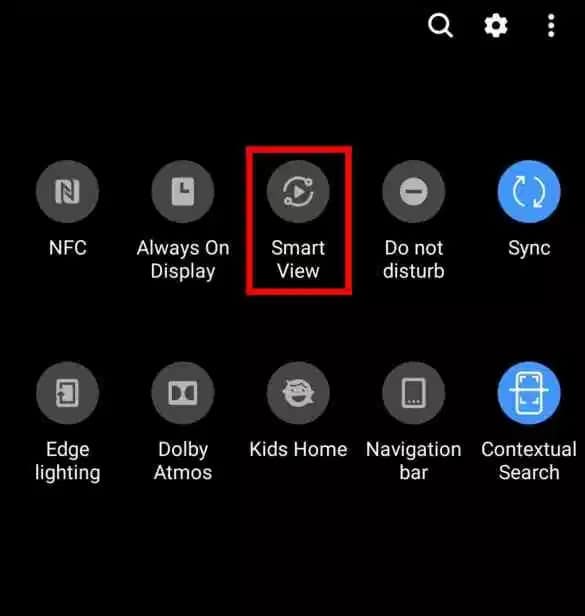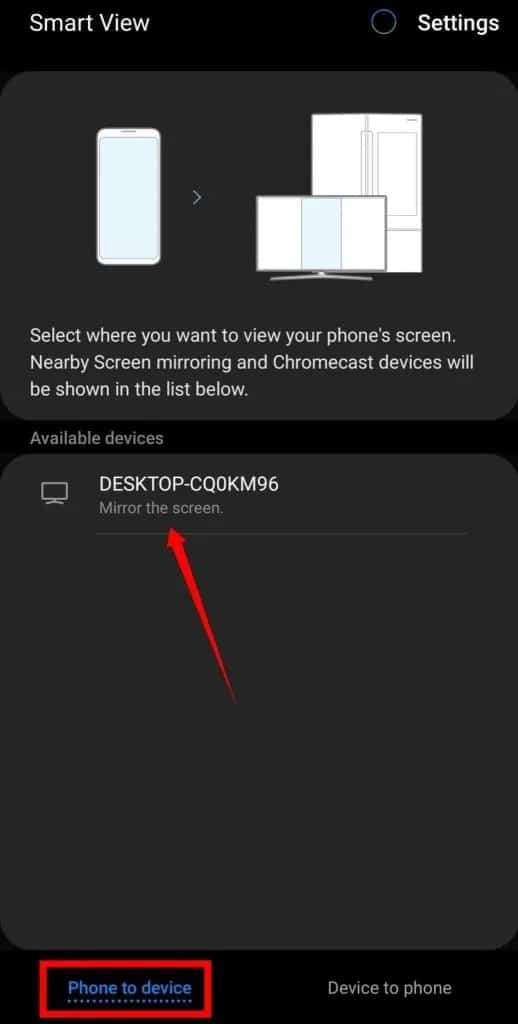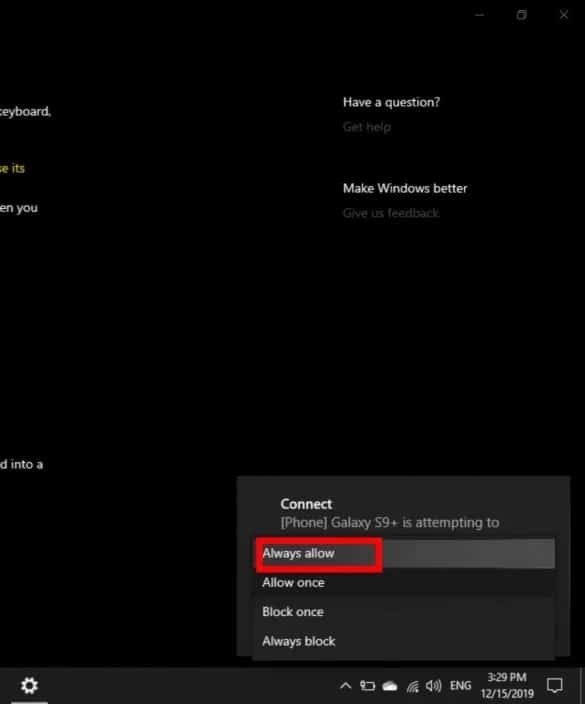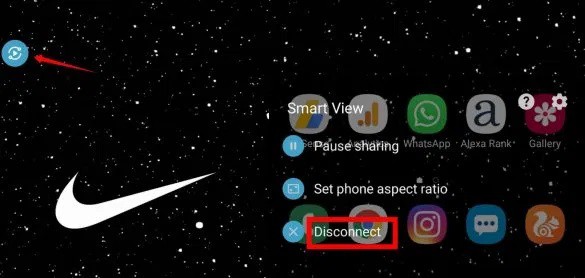This feature will guide you on how to cast or screen mirror your Smartphone Samsung Galaxy to your Windows 10 PC without utilizing any third-party software or apps. There is a dedicated screen Mirroring Feature in some of Samsung Galaxy smartphones & tablets. So, Remember that not all Samsung Galaxy smartphones & tablets are equipped with screen mirroring feature.
Moreover, Older devices and operating systems older than Android 4.1.12 may not have the features of Screen Mirroring. While the menu function, some newer methods will have Smart View instead of Screen Mirroring. But more modern Samsung Galaxy devices like Note 10 Series, S10 Series, and Note 9 series, S9 series, and fascinating others have dedicated screen mirroring feature called “Smart View” where you can mirror your Samsung Galaxy to Windows 10 PC.
Currently, Since Windows released the Windows 10 OS Anniversary Edition / Update, one particularly exciting feature, that took a lot of hype is the function that enables a Windows PC to be used as a wireless receiver for users, who need to project a third party screen on their PC
While you can transfer your Phone’s screen to a much larger display in many respects, this Windows 10 feature enables you to enjoy your Android content to your PC without any third-party apps or phones. Although, apps from third parties are equally useful. Therefore, with Smart View in Samsung smartphones and project features in Windows 10 So, you can screen mirror Samsung Galaxy to Windows 10 PC effortlessly using any additional software or apps.
Screen Mirror Samsung Galaxy to Windows 10 PC
If you are using the latest Samsung Galaxy devices and Windows 10, then there’s no want to use third-party software and apps to mirror your screen from your Samsung to Windows 10 PC.
Now Here’s how you can do it and do follow the following steps carefully. Ere you continue, ensure that both devices (your Samsung Galaxy & Windows PC) are connected to the same internet network.
Step 1. Click the Start menu on the bottom left-hand corner then select Settings.
Step 2. Click on System.
Step 3. Now, Click on Projecting to this PC.
Step 4. To allow Projecting To This PC, choose Available Everywhere On Secure Networks from the list box
So, You can leave the rest of the settings as they are, and everything will be ready to go. Nevertheless, let’s look at all the settings on the Projecting To This PC page.
Step 5. Presently on your Samsung Galaxy devices, pull down the notification menu and tap on your Samsung smartphone’s Smart View option.
Step 6. There will be two Choices, Phone to device and device to Phone, so you have to select a Phone for the device. Now Click on your PC name to mirror the screen of your smartphone.
Step 7. Now, On your Windows screen, you will receive a notification saying that [Phone] is attempting to project, then choose Always allow.
Step 8. Most immediately, you should see a prompt DESKTOP-XXXXXX is ready for you to connect wireless.
Step 9. If you need to Disconnect the screen mirroring session, click on the Smart View icon on your Samsung Galaxy smartphone, then select Disconnect.
Also, Check :
1. Vumoo
2. Teamviewer
Final Words :
Thus, this is how you can screen mirror the mirror your Smartphone Samsung Galaxy to Windows 10 PC, and this way doesn’t require any software or apps. You can cast or mirror your Samsung screen to Windows 10 wirelessly.