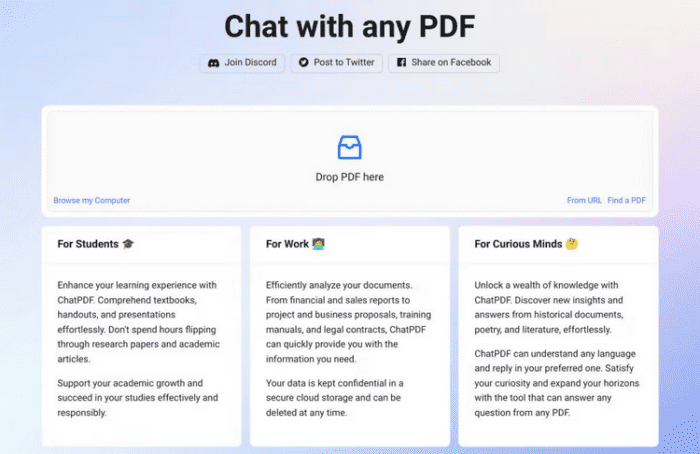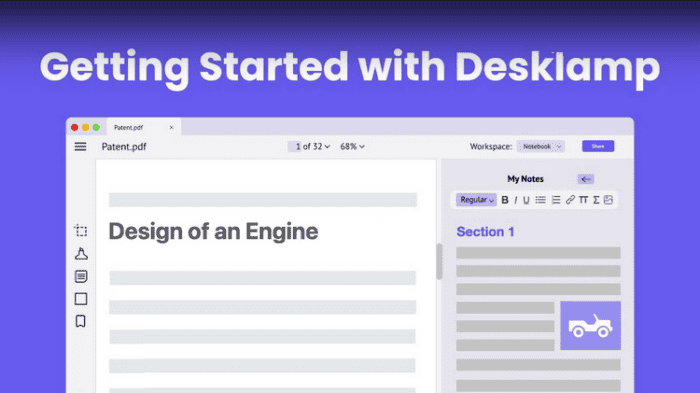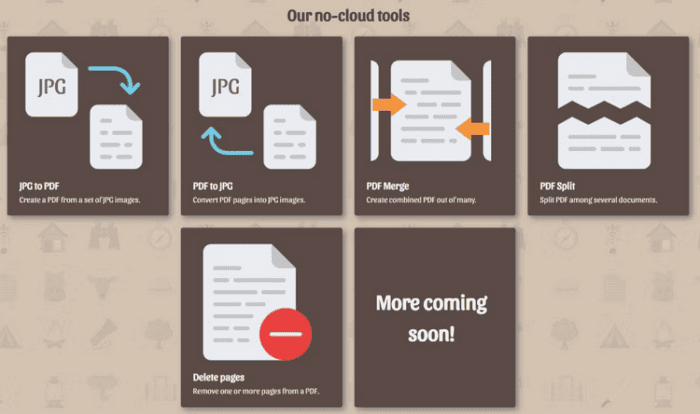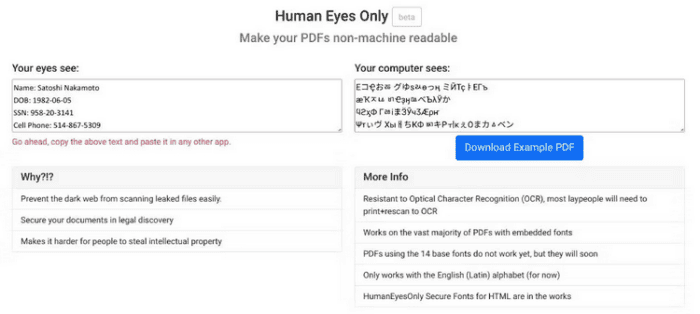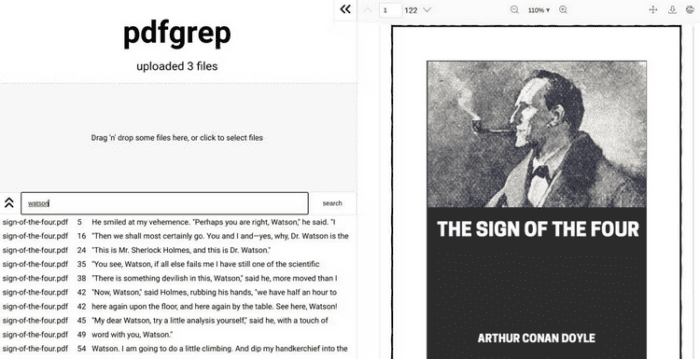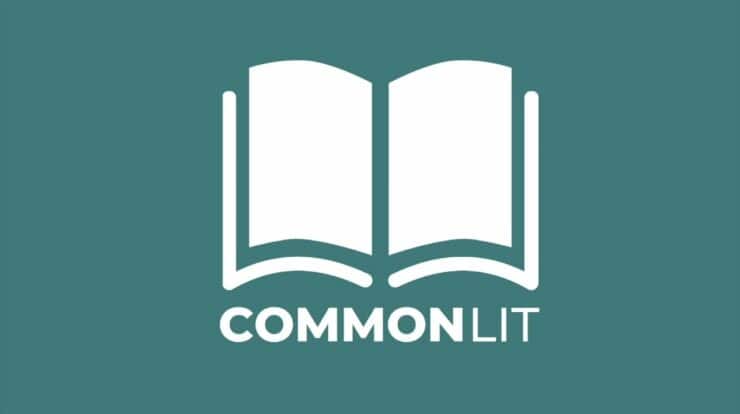Free PDF Editing Web Apps You Can Use: We deal with PDF files so often that it’s easy to overlook how common they’ve become. It’s no surprise that various developers continue to make apps that meet unique demands to read with a PDF app, even when there are already so many excellent PDF editors online. There’s an app for everything, from searching numerous PDF files at once to employing a ChatGPT AI to read and answer questions about it.
Best Free PDF Editing Web Apps You Can Use
The best free PDF Editing Web Apps are listed here. So, let’s look at the list.
1. PDF Decryptor
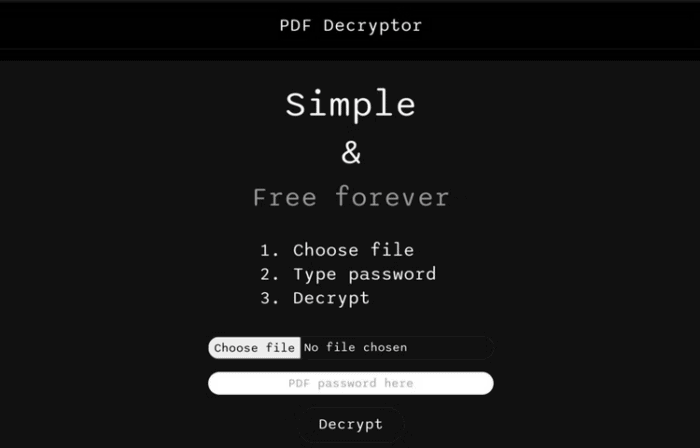
Assume you have a password-protected PDF file that you know the password to. If you attempt to make a copy that doesn’t need a password, you’ll find that premium PDF editors are the only apps that can do so. PDF Decryptor overcomes this by providing a free online app that generates password-free versions of encrypted PDFs. Please remember that PDF Decryptor will only work if you know the original file’s password. This cannot be used to erase passwords from password-protected PDF files.
2. ChatPDF
When you have a large PDF file with many pages, finding the necessary information with a basic Ctrl+F search might be difficult. ChatPDF provides a superior option in which you upload the file to their website, where ChatGPT will read the PDF and then answer your questions. It works quite well, scanning the whole PDF and providing ChatGPT-like replies that condense information from numerous pages.
ChatPDF could not detect photos or data from tables in our tests, but it did grasp all the textual stuff. You may upload PDFs from your computer or a linked URL. ChatPDF is presently using ChatGPT 3.5 and is investigating ways to add ChatGPT 4. The free version examines a maximum of three PDF files every day, with each file including up to 120 pages and allowing you to ask 50 questions per day. ChatPDF Plus ($5 per month) allows for 2000 pages for each PDF and 50 PDFs per day, as well as 1000 inquiries every day.
3. Desklamp
Textbooks, reference materials, and novels are often now in PDF format. So you’ll need tools to highlight essential passages, take notes, save and save sections for later, and, if required, share these with others. Desklamp is an excellent app for students who want to collaborate and annotate PDF files. Desklamp adds a window on the right for your area for every PDF file you upload. There are three major components to this. The first is Notebook, which allows you to write extensive notes and connect them to specific portions of the page.
Desklamp automatically connects passages to the PDF if you copy and paste them. Highlights (which may be color-coded), underlines, and sticky notes will be used in Annotations. You may also save photos and markers from the PDF file to Clipboard so you don’t have to travel back and forth each time. You can tag these notes, annotations, and clips to find them later. Desklamp also offers a cool collaboration option to invite others to work on the same PDF. It’s like sharing your textbook notes in real life. You may also back up everything to the cloud to avoid losing data.
4. PDF Shelter
Most online PDF editing suites, like the famous and amazing ILovePDF, work by uploading your files to cloud servers, remotely processing them, and making them accessible as downloads. When dealing with sensitive files, this presents privacy and security problems, and it may make processing much slower if the files are enormous. As a result, we’re witnessing an increase in online PDF editors operating locally on your browser, providing quicker performance and improved security and privacy. PDF Shelter is the most recent addition to this family of locally processing online PDF tools. It can convert JPGs to PDFs and back, combine or divide PDFs, and erase pages from a file. Also, it is free and without limitations. It is optional to register or sign up to use it.
5. Human Eyes Only
Other apps that employ AI to read and analyze PDFs, such as ChatPDF, are rising. And, for a long time, there have been other software in which the computer “reads” your PDF, like ATS scanners for resumes. While this technology has various advantages, it may easily be exploited against you if someone with malicious intent obtains a batch of PDFs containing sensitive information. That’s where Human Eyes Only (HEO) comes into play. In a nutshell, the web app produces your PDF in such a manner that bots cannot read it.
To the naked eye, it still seems like standard English. However, HEO tinkers with the underlying typefaces that a computer recognizes in a PDF, making ordinary English appear like nonsense characters you’d find in a font like Wingdings. This has a variety of apps. You quickly make documents impervious to AI and bots. Even if someone attempts to copy-paste content from a PDF to a text file, they will only obtain nonsense in the text, making intellectual property theft difficult. Simply simple, HEO disables computer optical character recognition (OCR), safeguarding PDF files against technical gimmicks.
6. PDFGrep
The smallest tools make the largest difference. PDFGrep ticks all the boxes: it meets an urgent need and does it flawlessly, is free with unlimited usage, and respects your privacy. The main feature of the web app is the ability to search across numerous PDF files. Upload as many files as you like and search for your phrases in the search box. You’ll then get a list of all the locations in the files where you may find the term, and selecting any of them will take you to that section.
It’s a useful tool even on a single file since it’s superior to the view provided by Ctrl+F in any PDF viewer. Because PDFGrep is entirely local, your files are never uploaded to a server, ensuring your privacy. Because all of the processing takes place in your browser, this also helps make the app lightning-fast. As an added benefit, the built-in PDF viewer is pretty nice.
Also, Check:
Conclusion: Free PDF Editing Web Apps
You may be asking why you would ever need to pay for PDF editor apps when there are so many free online apps to work with PDF files. An ordinary user may get by with free online options at this stage. However, if you use PDFs often every day for work, buying a desktop PDF editor app like Adobe Acrobat might pay off since it will be faster and secure your privacy and security.