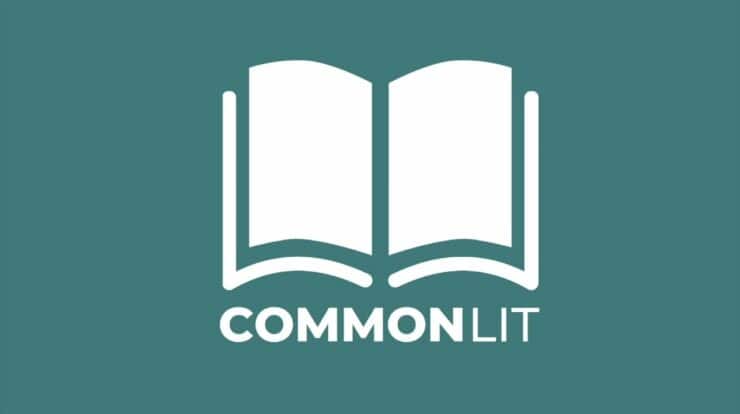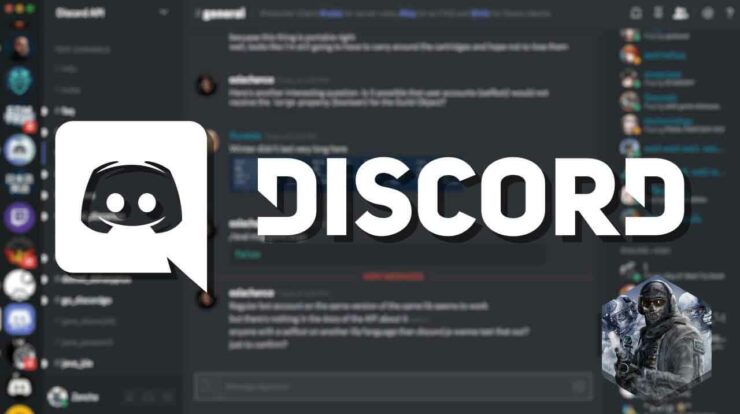
Be it playing your favorite games, making friends, organizing meetups, or sharing your perception with like-minded people, Discord is one such platform that renders its services to fulfill all these purposes. The discord is commonly used on the web browser and it functions pretty smoothly there; however, in case someone is using the Discord Desktop Application, there are chances that they may come across some problems, commonly referred to as a Discord Fatal JavaScript Error.
There are several reasons for the error to take place. The common problems one faces are corrupted Discord configuration files, overactive antivirus software hindering it from loading. If you’re one of those who are facing these annoying problems, then worry not. We will make sure to Fix the Discord Fatal JavaScript Error by using the following tricks and following several functions. However, before heading to the solution key, it is important to know the reasons behind Discord Fatal JavaScript Error.
[lwptoc]
Causes
Initially, when the Discord JavaScript error pops us, it is not easy to know the root cause of the problem. However, most commonly the main reason behind Discord Fatal JavaScript Error is the wrong or corrupted Discord installation. Moreover, different applications or services, like the antivirus software, also become a major hindrance to the smooth functioning of Discord. Mostly, repairing and reinstalling the Discord app is enough to fix the problems, but if it is another app that is causing a problem, then it becomes indispensable to look into the issue more precisely and make sure if it is eradicated.
In the case of a third party causing the Discord JavaScript Error, better opt for troubleshooting Discord. However, it is important to know that in case your app is creating a problem and you are unable to fix it for the time being and you are using a PC or Mac then there is an alternative always available in the form of the Discord Website. Additionally, Discord mobile apps are also there to come to the rescue in times of distress.
1. Remove and Regenerate Discord AppData Folder
The Discord desktop app stores files on the computer to allow it to run accurately. It includes configuration settings, usage logs, thumbnails and other data that it consumes to urgently load while reopening the app. There is a chance that Discord may stop working if the data is corrupted. To assist in regenerating Discord configuration and oust unnecessary files, Disocord’s AppData folder is recommended to be deleted. Follow the below- mentioned steps for deletion.
- Locate the Discord folder in the AppData folder. Right-click the folder to select the “Delete” option. Remain certain that the Discord is not functioning. Double-check for the discord.exe process in Windows Task Manager too.
- The Discord AppData folder will be placed in the recycle bin. Then right-click the Recycle Bin icon on the desktop and select the “Empty Recycle Bin” option just to make sure if the files are totally removed from the computer. A new set of configurations will automatically be generated by the Discord after the removal of Discord AppData folder. After this, one is supposed to sign in with one’s Discord user account again.
This method is enough to fix the Discord Fatal JavaScript Error. However, if the Discord Fatal JavaScript error is too stubborn to end even after using this method, then one should use other methods discussed below.
2. Remove and Reinstall the Discord Desktop Application
Whenever Discord faces issues like Discord Fatal JavaScript Error or errors of any other sort, fully removing the Desktop App and then reinstalling can be a better solution for getting rid f the error. Stay assured that no other corrupted file is interfering with Discord as it attempts to run. To remove and reinstall follow these steps:
- For removal, go to the “Windows Setting” menu. Right-click the Start menu and then select “Settings” to do this
- Select “Apps”> Apps & features. Keep scrolling down till you come across “Discord”, or you can simply search it on the search bar. Once found, then select it in the list and finally press the Uninstall> Uninstall Button.
- Once the Discord removal process is over, rush to the Discord website and download the most recent version of the desktop app for the platform.
- After downloading the Discord, run the Discord installer and carry out additional on-screen instruction—only if they are required—to complete the installation process.
Removing and Reinstalling could be a better solution for fixing the error; however, there are chances that some lingering temporary files, like the corrupt AppData folder, may remain. So, in such a case when the problem persists despite resorting to removing and reinstalling, better do your homework by checking if the AppData folder has been removed beforehand.
3. Running Discord as an Administration
Discord failure leads to problem with user privileges. Although the standard way to use a Discord is to use it on Discord Windows, yet it is also possible to get the Discord functioning with administration privileges enabled. This process is safe and doesn’t harm one’s computer at all. To do this, follow the following steps.
- First of all open Windows File Explorer. Utilize this navigation bar to open the “C:\Users\username\AppData\Local\Discord” folder. It is recommended to switch the username with your user profile folder.
- There are different numbered folders within the Discord folder. These numbers give information about the availability of the different versions of the Discord desktop app. Open the folder either having the highest number or the recent Date Modified data.
- Then right-click Discord.exe and select the “Properties” option in the selected folder.
- After this, in the “Compatibility” tab of the “Properties”, opt for the “Run this program as an administrator” option and finally select the “Ok” button to save
- Once Discord’s administrative privileges is enabled, double click “Discord.exe” in Windows File Explorer to run it. Accept the “User Access Control pop-up” to let Discord run by simply pressing the “Yes” option. Besides, a username and password for a Windows administrator account are also required for those who are using a standard user profile.
The administrative privileges help resolve all problems relating to Discord Fatal JavaScript Error. However, administrative privileges might not help you fix the issue if antivirus is installed to your computer, as it prevents Discord from running in a sensitive user folder. And it leads us towards our next tip.
4. Check Antivrus
The Discord Desktop app, unlike other regular applications, performs its function from within the AppData folder itself. Every Discord version is treated temporarily, and it has an update file running just to make sure if the latest version of Discord is installed automatically or not. The app itself has a protected system folder and with an antivirus installed, the restrictions get tougher. There are chances that the automatic installation may be halted due to antivirus. Therefore, it is better to check the anti-virus settings directly and make sure this isn’t the case. If this is the case, then add your antivirus to the “allowed” list for the efficient running of the Discord.
5. Discord experience on Windows20
After fixing a Discord Fatal JavaScript Error, it is recommended to take advantage of its features. For example, it is possible to create one’s Discord Server to build one’s community and then expanding it with the Discord bots to add games, music capabilities, and moderation features.
Also, Check :
Final Thought:
JavaScript enables one to perform various functions like updating content, controlling multimedia, and animating images, etc. Keeping in view its important one can imagine how annoying Discord Fatal JavaScript Error can get if it remains untreated. Therefore, we have tried to render several methods and tricks to get the problem fixed. However, after applying each and every method if the error still refuses to go, it is recommended to use alternatives like Teamspeak or Slack, etc. Make sure whatever you are choosing, it should defend your case.