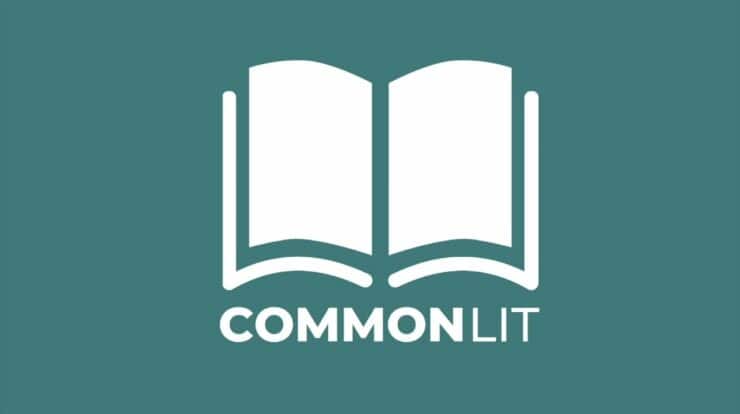Hey there, Netflix fans! We all love our favorite streaming service, but let’s face it, sometimes we face issues and problems that can ruin our binge-watching experience. From buffering and streaming errors to login and account issues, it can be frustrating to deal with these problems. But don’t worry; Howly got you covered! In this article, we’ll explore 10 common Netflix issues and provide you with actionable solutions to fix them, so you can enjoy uninterrupted streaming. If you’re also subscribed to Tudum.com, a Netflix fan club, you may be wondering how to cancel Tudum subscription.
So let’s get started!
1. Slow or Buffering Video
Slow or buffering videos can be one of the most frustrating issues when it comes to streaming Netflix. If you’re experiencing this issue, the first thing you can do is check your internet speed. Netflix recommends a minimum speed of 3 Mbps for streaming in SD quality, 5 Mbps for HD quality, and 25 Mbps for 4K Ultra HD quality. If your internet speed is below the recommended level, you may experience buffering or slow videos.
If your internet speed is fine, the next thing you can try is reducing the quality of the video. Go to “Account” > “Playback Settings” and select “Low” or “Medium” video quality. This can help to reduce buffering and make the video play more smoothly.
Another thing to consider is the number of devices connected to your network. If too many devices are connected, it can slow down your internet speed and affect your Netflix streaming experience. Try disconnecting devices that you’re not currently using or upgrading your internet plan to accommodate more devices.
It’s also a good idea to check your router or modem. If it’s an older model, it may not be able to handle the demands of streaming Netflix. Consider upgrading to a newer model that can handle the load of multiple devices streaming at the same time.
2. Audio or Video Out of Sync
If you’re experiencing audio or video out of sync on Netflix, it can be frustrating and make it difficult to enjoy your favorite TV shows and movies. However, there are a few things you can try to fix this issue.
- Pause and resume: The first thing to try is pausing the video for a few seconds and then resuming it. This can help to reset the audio and video sync and get things back on track.
- Restart your device: If pausing and resuming the video doesn’t work, try restarting the device you’re using to stream Netflix. This can help to clear any issues that may be causing the sync problem.
- Close background apps: If you have other apps running in the background while streaming Netflix, this can sometimes cause the audio and video to be out of sync. Close any other apps or programs running on your device, and then try streaming Netflix again.
- Check audio and video settings: If the audio and video are still out of sync, check your audio and video settings. Make sure that your device is set to the correct audio and video output and that your audio and video settings in Netflix are correct.
- Update your device and Netflix app: If none of the above steps work, make sure your device and Netflix app are up-to-date. Sometimes updates can fix audio and video sync issues, so it’s worth checking for any available updates.
By following these steps, you should be able to fix audio or video out of sync on Netflix. If you continue to experience this issue, contact Netflix customer support for further assistance.
3. Error Messages
If you receive an error message on Netflix, the first thing to try is logging out and back in again. If that doesn’t work, try restarting your device or clearing your browser cache. Sometimes, errors can be caused by a temporary issue with Netflix’s servers, so it’s worth waiting a little while and then trying again.
If you’re still seeing an error message, check the Netflix Help Center for more information. There, you’ll find a list of common error messages and troubleshooting steps to help resolve the issue.
4. Black Screen
If you’re seeing a black screen on Netflix, it could be caused by several issues. The first thing to try is disabling any ad-blocking software or extensions that may be interfering with Netflix. You can also disable hardware acceleration in your browser settings.
If you’re still seeing a black screen, it could be due to an issue with your device or browser. Try updating your device or browser to the latest version, or try using a different browser altogether.
5. Subtitles Not Working
If your subtitles aren’t working on Netflix, the first thing to check is that they are enabled in your account settings. To do this, go to “Account” > “Subtitle Appearance” and make sure that subtitles are turned on.
If your subtitles are enabled but still not working, try changing the language of your subtitles. You can do this by going to the “Language” menu in the bottom right corner of the video player.
If you’re still having issues with subtitles, try resetting your device or clearing your browser cache. You can also check that your device or browser is set to the correct language.
6. Login or Password Issues
If you’re having trouble logging in to your Netflix account or forgot your password, try resetting your password by clicking on “Forgot Password?” on the Netflix login page. If that doesn’t work, contact Netflix customer support for further assistance.
7. Account Issues
If you’re having issues with your Netflix account, such as billing or subscription issues, go to “Account” > “Membership and Billing” in your account settings to manage your account. You can also contact Netflix customer support for further assistance.
8. Incompatible Device
If you’re using an incompatible device to stream Netflix, you may experience issues with playback, video quality, or other issues. Check the Netflix website to see a list of compatible devices and make sure that your device is up-to-date and meets the system requirements.
9. Poor Video Quality
If you’re experiencing poor video quality on Netflix, there are a few things you can try. First, make sure that your internet connection is strong and stable. If you’re using a wireless connection, try moving closer to your router or connecting your device directly to your modem.
You can also try adjusting your video quality settings by going to “Account” > “Playback Settings” in your account settings. From there, you can adjust the video quality to a lower setting to improve playback.
10. Unwanted Audio or Video
If you’re experiencing unwanted audio or video on Netflix, such as background music or voiceover narration, it can be distracting and make it difficult to enjoy your content. Here are a few things you can try to fix this issue:
- Check your audio settings: Make sure that your audio settings in Netflix are set to the correct language and audio output. You can do this by going to the “Audio and Subtitles” menu in the bottom right corner of the video player.
- Disable audio descriptions: If you’re hearing a voiceover narration on Netflix, it could be due to the audio description setting being enabled. To disable this, go to “Audio and Subtitles” > “Audio Description” and turn it off.
In Conclusion
While Netflix is a great platform for streaming movies and TV shows, it’s not without its issues. However, with the right troubleshooting steps, you can easily fix common issues such as buffering, video or audio being out of sync, error messages, black screens, subtitles not working, and unwanted audio or video.
By following the tips outlined in this article, you should be able to resolve most Netflix problems and enjoy your favorite content without interruption. Remember, if you’re still experiencing issues after trying these steps, don’t hesitate to contact Netflix customer support for further assistance.