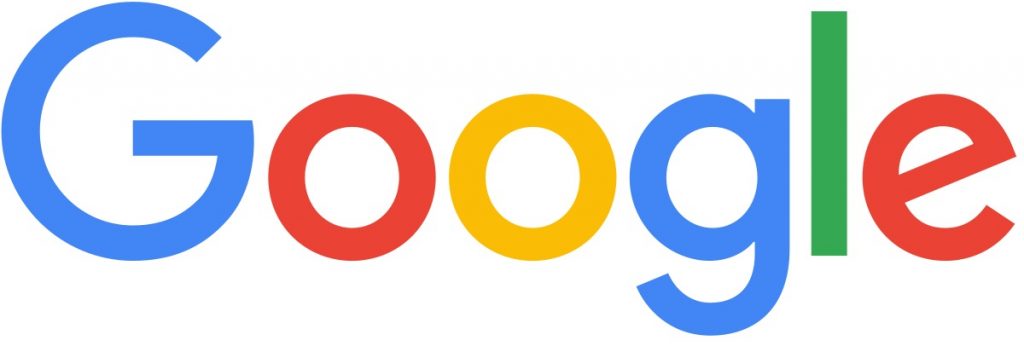2 Factor Authentication is surely the better way to login on any site or service. Whenever you try to sign in using a Google account on a new device, it will ask for verification. Although, I recently faced this problem where I
couldn’t log in to my Google account on a new tool because I didn’t have my phone to verify my identity. In case you find yourself in the situation where you need to login to your Google account without using it? Here is an easy way to login to a Google Account without any Verification code. Let’s begin.
How to log in Google Account without any Verification Code
There are a few different techniques to verify your identity, but most technology requires another device with your account logged in. In case you can’t access any other tools, here’s what you need to do.
Try Logging in on a Trusted Device.
Google always remember which devices you successfully logged in from even if you log out of the device afterwards. For example, I logged in on my friend’s laptop a few weeks ago to check a few emails and then log out. Google trusts this device and also won’t ask you for any verification code in the future.
In case you are constantly in a situation where you aren’t able to log in to your Google account on a new device, So try to find a device that you previously logged in on. Google would get you to log in without a verification code. Simple, right?
Try Logging in on a Familiar wifi Network.
Google considers your Work or home wifi as a trusted place, and you also can authenticate the verification code by connecting your device to your Work or Home network. Although, if you’re away from home or work, then this method won’t work.
Get Help from Google
If you’re away from home and can’t connect to the home or work wifi, then you can use ask Google to recover your account. Click the Get help options on the verification page and answer all the questions correctly. You will be redirected to enter a few details, such as your phone number and email address. After you enter those details, Google would review your request and get the access token in the email.
Google may take good 3-4 business days to send you a mail-back. It’s not efficient in any way as Google asks many details of your account to confirm your identity. So answer as many as you can and hope for the best.
Let’s be honest; Can’t hack your way into your account if Google doesn’t let you though you have to avoid this problem in the future by implementing these methods. I have listed all the things that you can use to log in to your Google account.
Avoid this Problem in the Future
1. Backup Codes
Now You can find options like backup code in the 2FA settings in your Google account settings. Enable this option, and you would get ten backup codes. That means you can use this technique up to ten times to access your Google account without any verification.
Here To generate a backup code, go to your Google account settings page by clicking this link. Under Security, find a 2-step verification and click Backup systems to produce it. He now Noted these codes down somewhere safe and where you can access it in the future.
So, whenever you can’t log in to your Google account in the future, You use one of these codes, and you had been good to go. Each system works once and is replaced with a new one.
Security KeyThe security key is a kind of a USB stick that is built for 2-Step verification. So These physical flash drives hold the credentials or keys that are linked with your Google account. You need to buy one from Amazon and keep it in your wallet or at your desk.
To use the key, you would have first to link it to your account. To activate security key, go to Manage your account > Security > 2FA > Security Key and follow these steps to connect your security key to your account.
Now, use it while logging in. So On the verification page, Tap to Try Another way > Security key and plug in the security key to log in. If the key was correctly linked to your account, you should be able to log in without a hitch.
Authenticator AppsGoogle has an app called Authenticator that lets you log in to your Google account if you can’t access it the usual way. You would get to link the application to your account by scanning a QR code. I recommend using a family member’s phone to call them and ask for the code even if you lose your phone. No, they won’t be capable of accessing your account with this code alone.
Go to Manage your Account> Security> 2-Step Verification> Setup Authenticator app. Scan the QR code using the Authenticator application on your smartphone, and it should start showing a code that changes every 30 seconds. You can now use this code to log in to your Google account.
There are also other 3rd party applications and devices that you can use to set up replacement authentication processes. For example, Authy works on different devices at a time, unlike Authenticator. It even makes it easy to use in day to day life as you don’t need to take your phone every time to log in to your account.
Also, Check :
1. File Transfer Apps
2. Text Color in Pixlr
Final Words :
No problems, I still highly suggest you use two-factor authentication as it is better than compromising on Security. Not just Google, you can use the 2FA on all these following services, which support: Twitter, Discord, Twitch, Facebook, LastPass, Dropbox, etc.